With this step-by-step tutorial on macOS proxy configuration, you can ensure a more secure online experience. In today’s digital world, safeguarding your privacy is critical, a proxy can help you accomplish that. Learn how to set up a proxy on your macOS device for complete access and anonymity. This detailed instruction lets you say goodbye to restrictions and secure your online experience.
To set up a proxy on MacOS
- Click the Apple icon in the upper left corner and select “System Preferences“.


- Navigate to the “Network” panel icon.


- Choose the “WiFi network” to configure.


- Then select “Advanced” in the lower right corner.


- Click the “Proxies” button and select a protocol.


- Enter your proxy information under the Web proxy server, if you don’t have one yet we recommend you Proxy-cheap.


- Go to “ShowMyIP” to test your proxy and see if your IP address” and location have changed.


To Disable a proxy on macOS
It is simple to disable a proxy on macOS.
Navigate to the “Proxies” tab and uncheck all of the protocols in the list. Then click “OK“.


Conclusion
Congratulations! You’ve mastered the skill of setting up a proxy on macOS and gaining unprecedented control over your online privacy. Following this tutorial will provide you with the knowledge you need to access restricted content, secure your online activity, and have a more enjoyable surfing experience.
Remember, as the digital environment advances, it is critical to maintaining your privacy. Using a proxy is simply the first step in safeguarding your online reputation. So, with increased confidence and security, go ahead and explore the huge internet.
Happy browsing.
I’m Amine, a 34-year-old mobile enthusiast with a passion for simplifying the world of proxy providers through unbiased reviews and user-friendly guides. My tech journey, spanning from dial-up internet to today’s lightning-fast mobile networks, fuels my dedication to demystifying the proxy world. Whether you prioritize privacy, seek marketing advantages, or are simply curious, my blog is your trusted source.
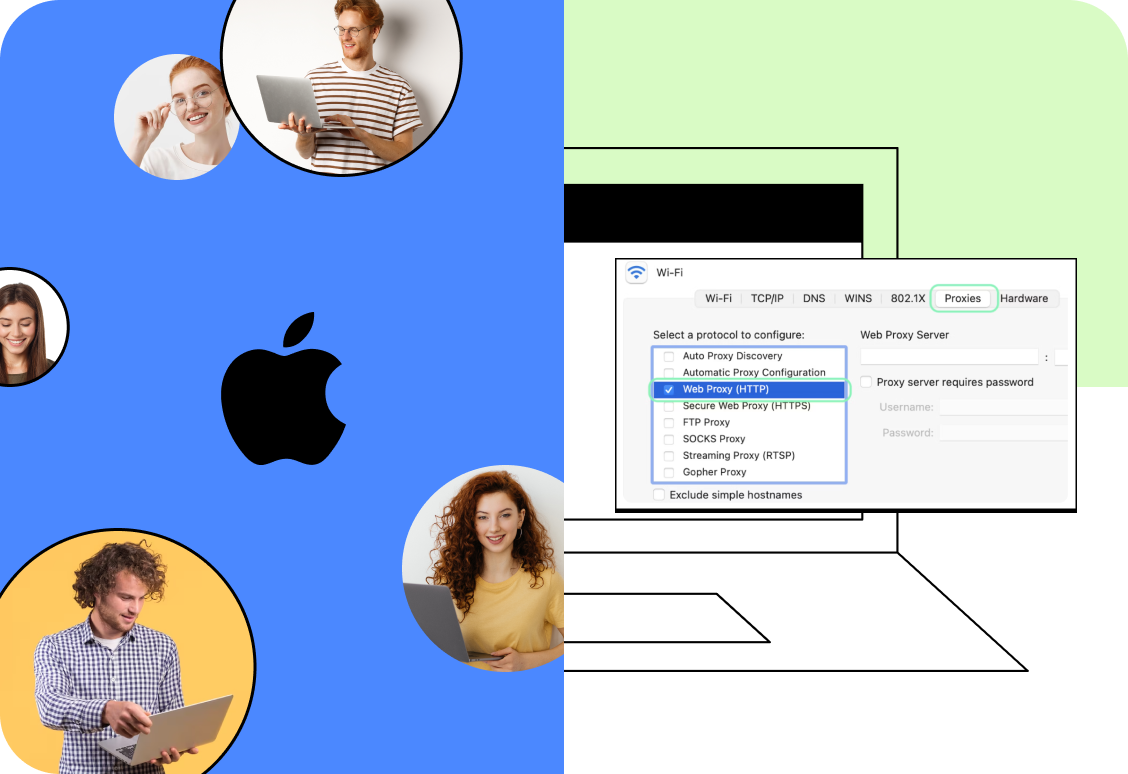
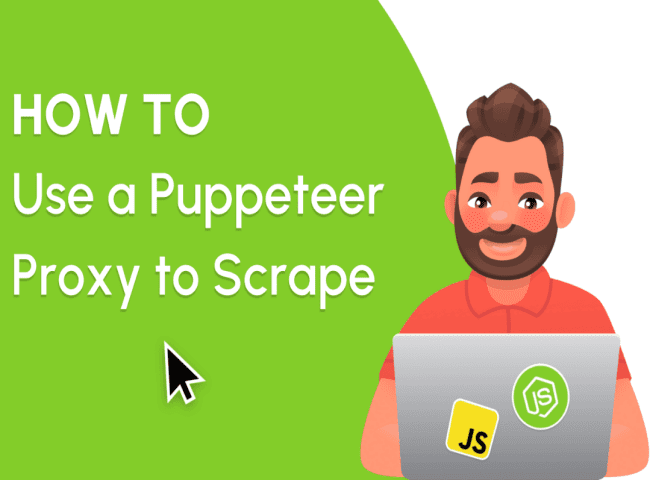
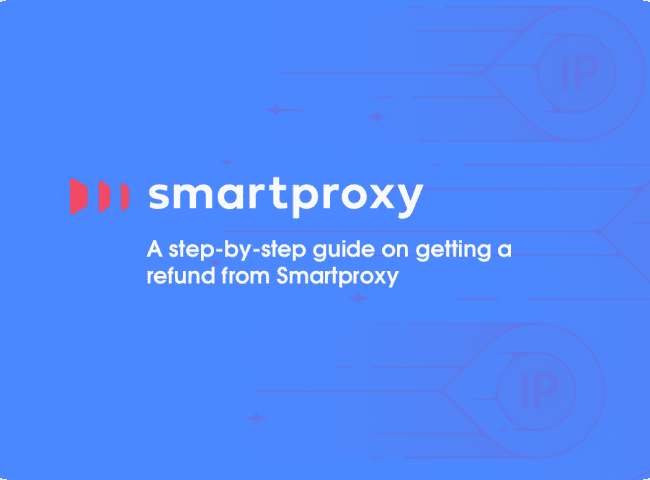
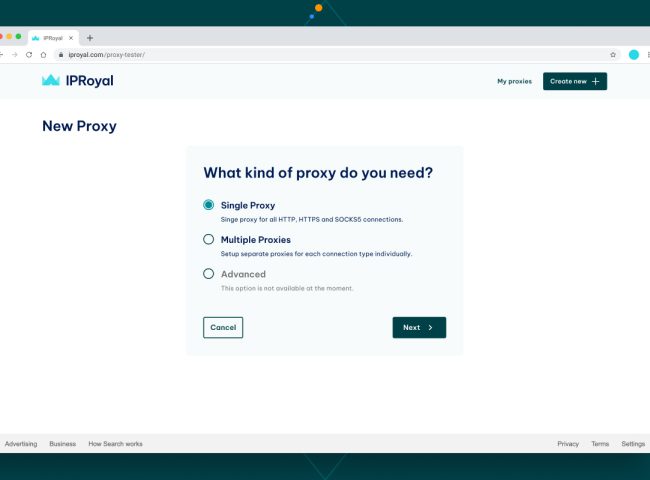
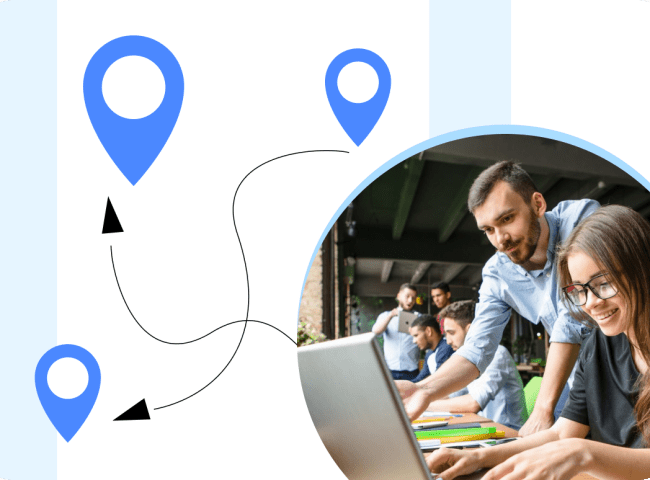
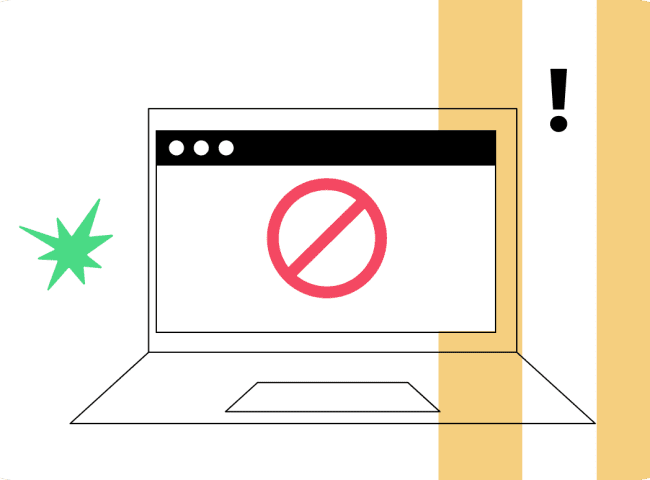
Leave feedback about this