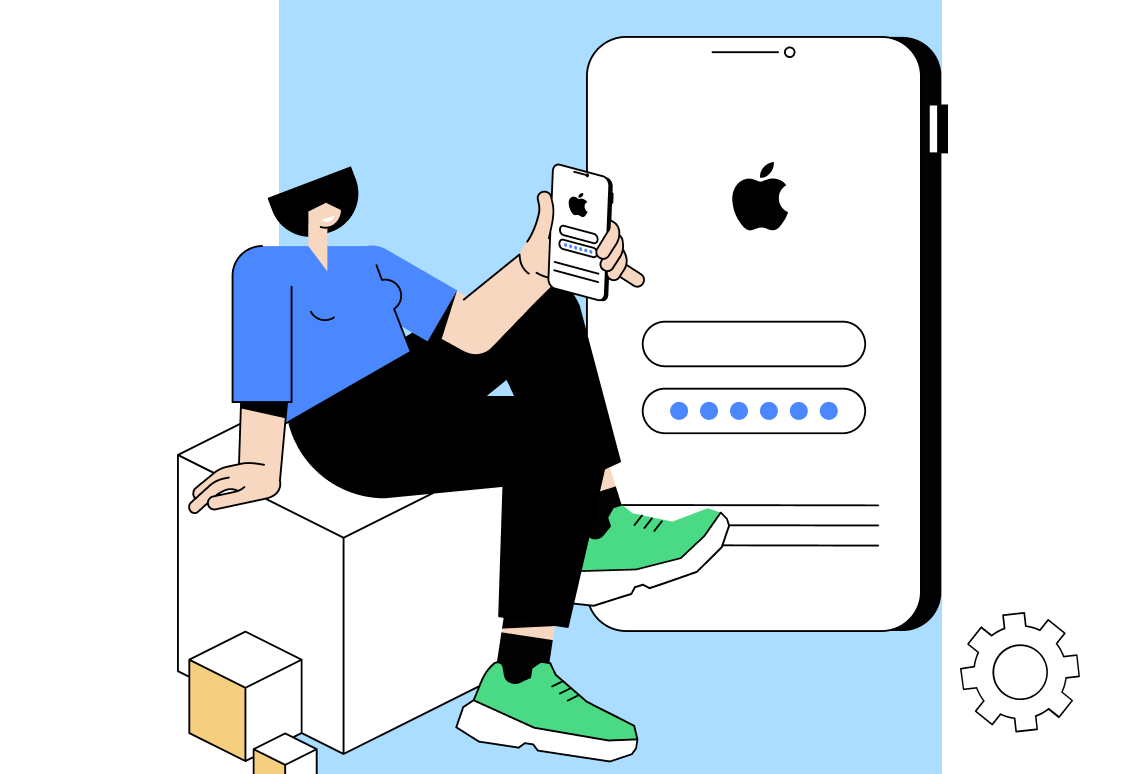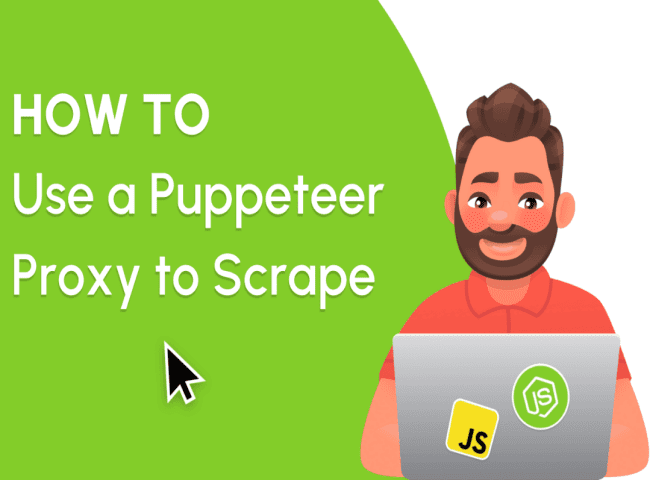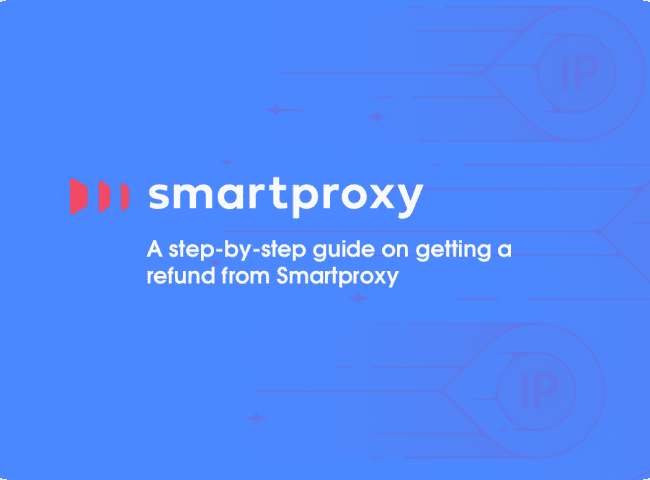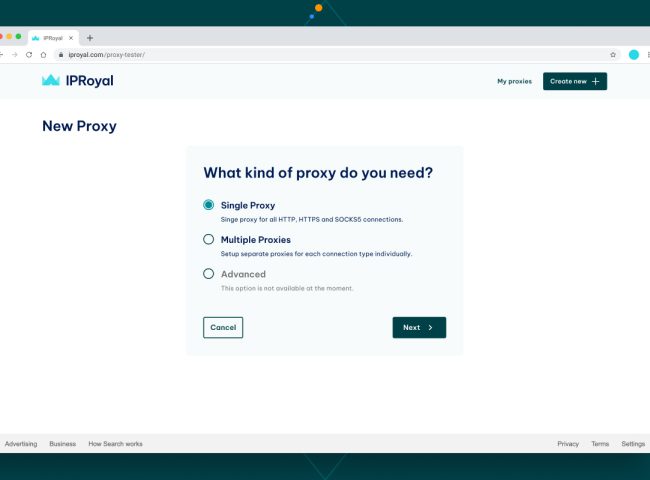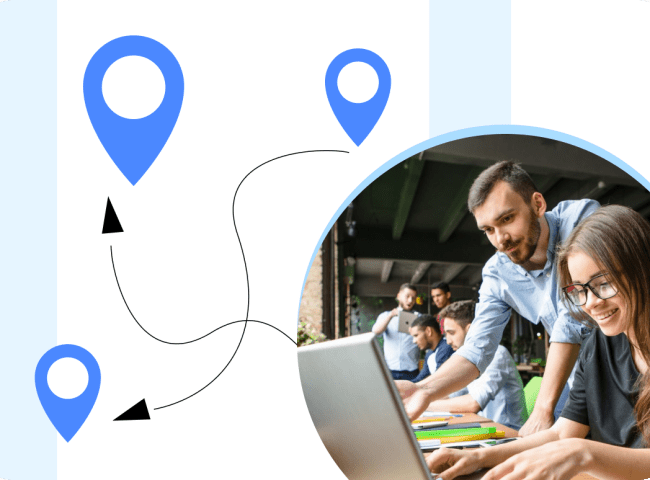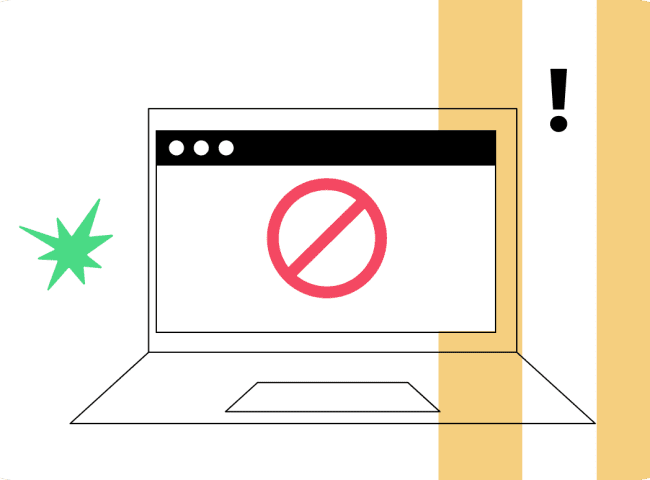Want to increase the access and privacy of your browsing on your iPhone and iPad? This detailed article will coach you through the quick yet effective setup of a proxy on your iOS device. Configuration Proxy is your entryway to a whole new world of possibilities, whether you want to safeguard your online identity, access geo-restricted content, or benefit from faster, more secure connections. Join us as we demystify these procedures, outline their advantages, and give you complete control over how you use the internet. Let’s go off on this tremendous quest to maximize your iOS device’s capabilities!
To set up a proxy on iOS devices
- Access the “settings” on your iPhone / Ipad.
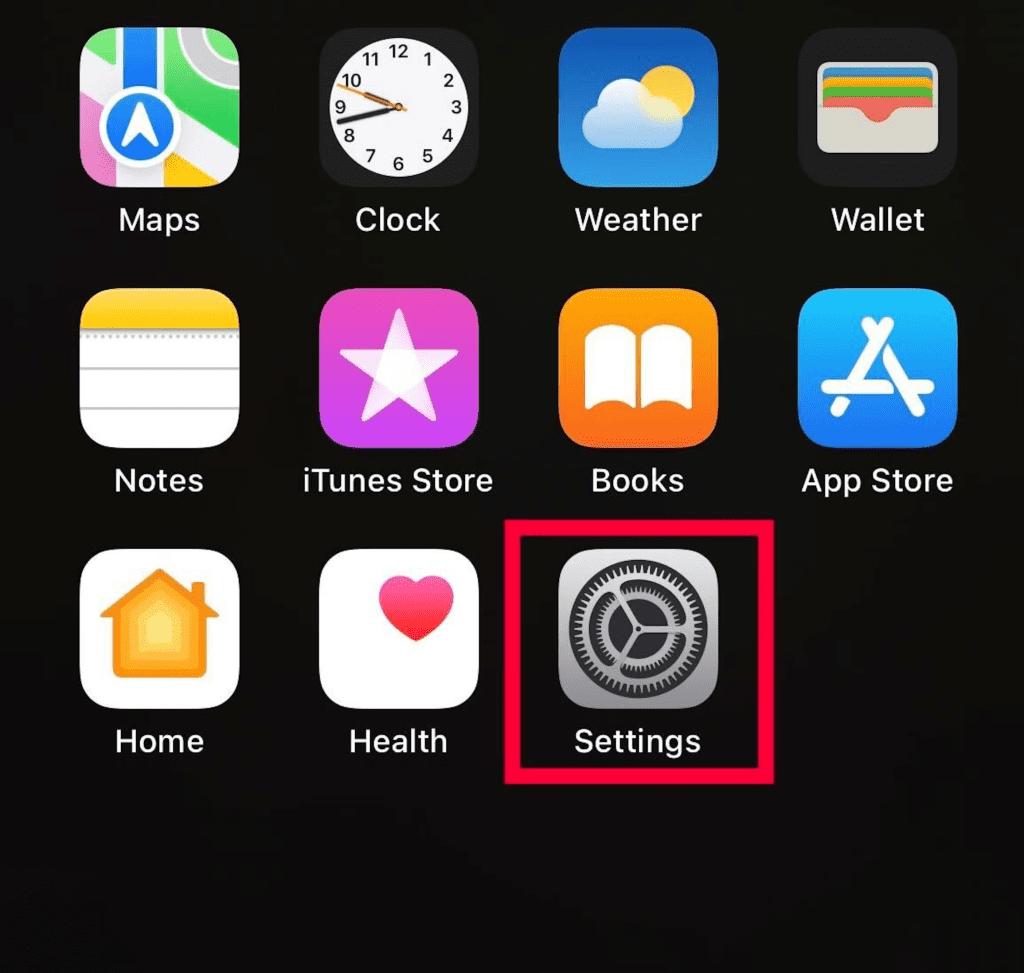
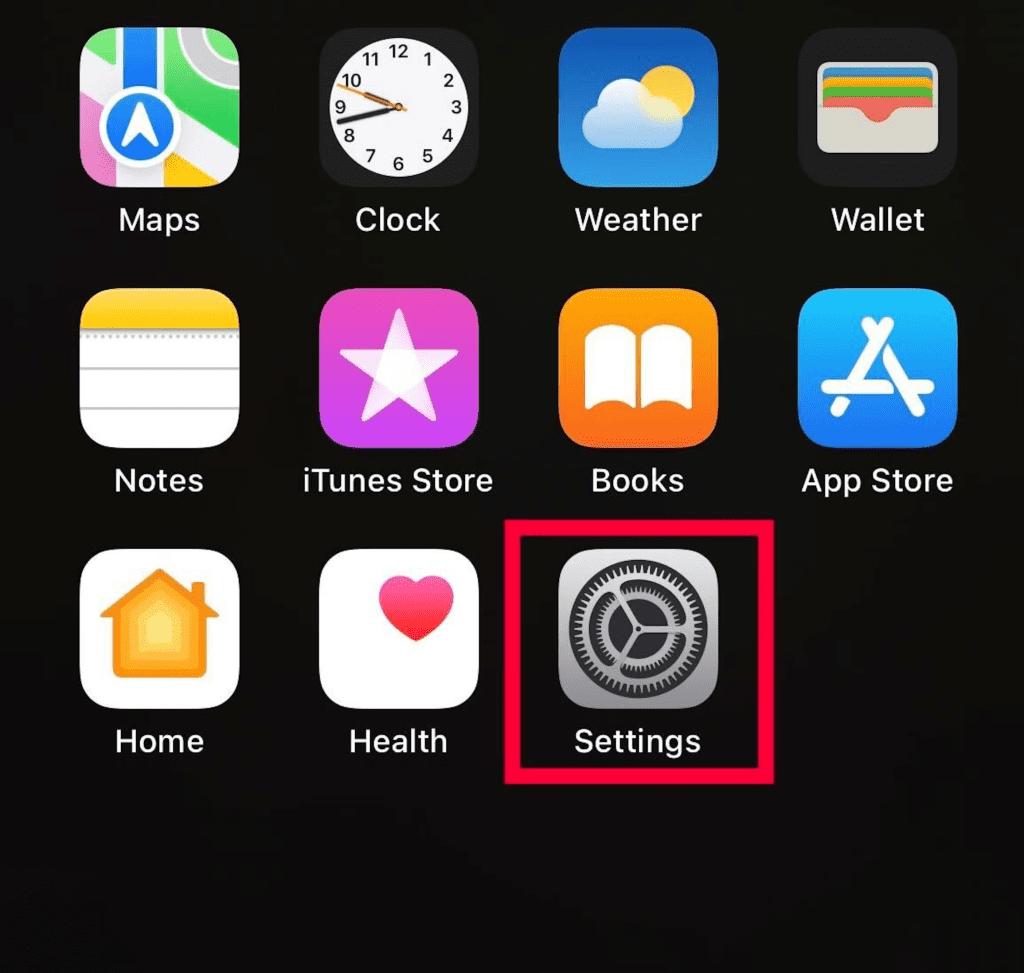
- choose “Wi-Fi”.


- Pick your Wi–Fi network.
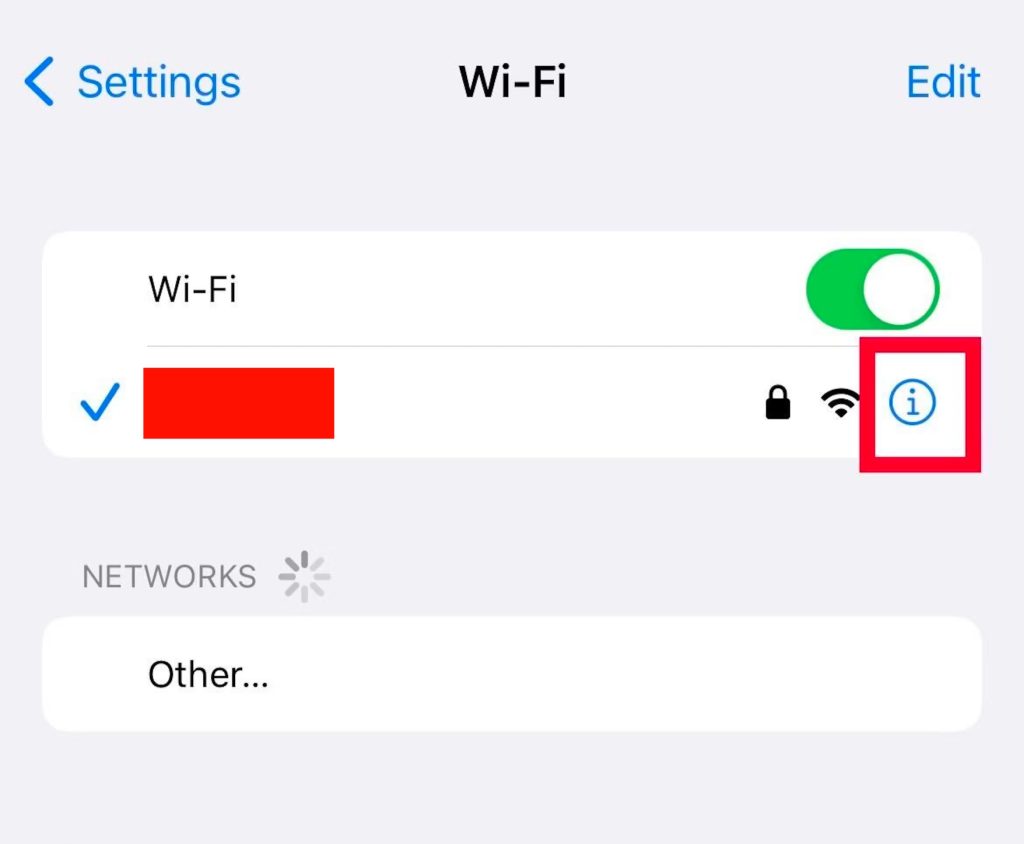
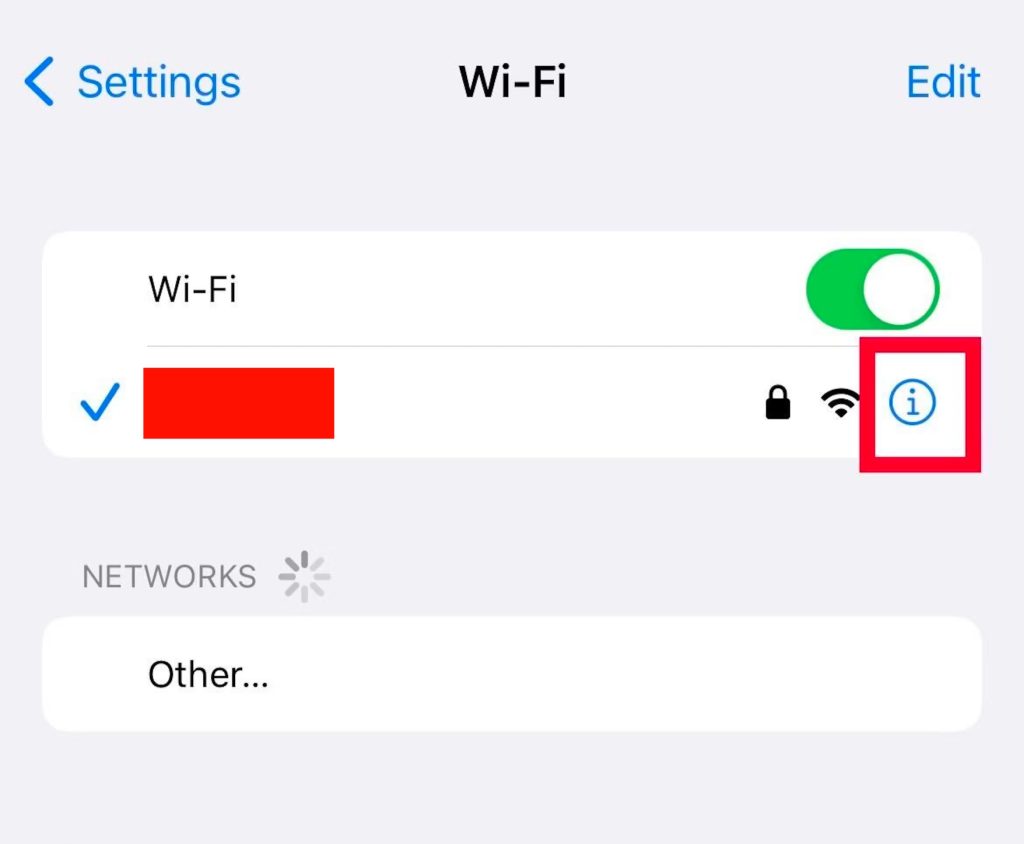
- Choose “Configure Proxy” from the HTTP Proxy option by scrolling down.
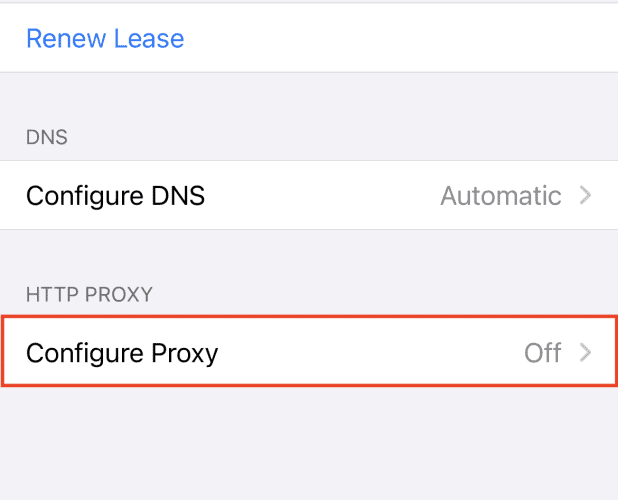
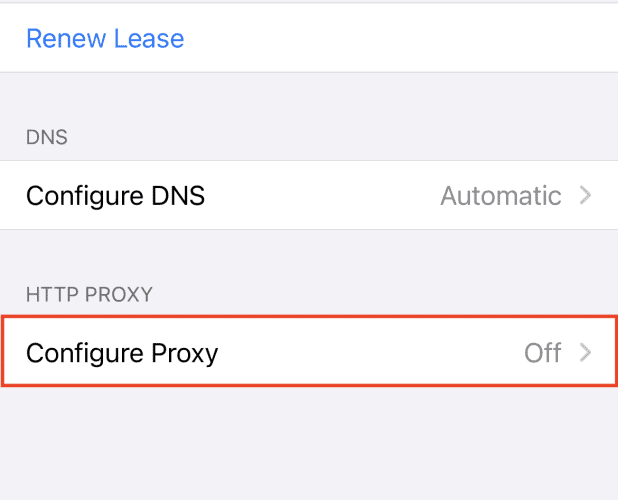
- Select “Manual” setup.
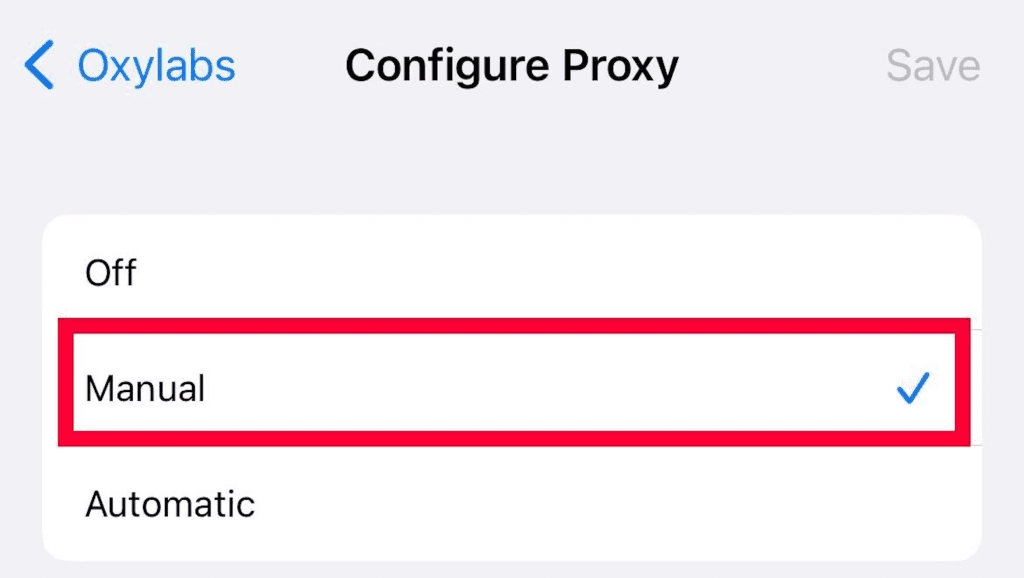
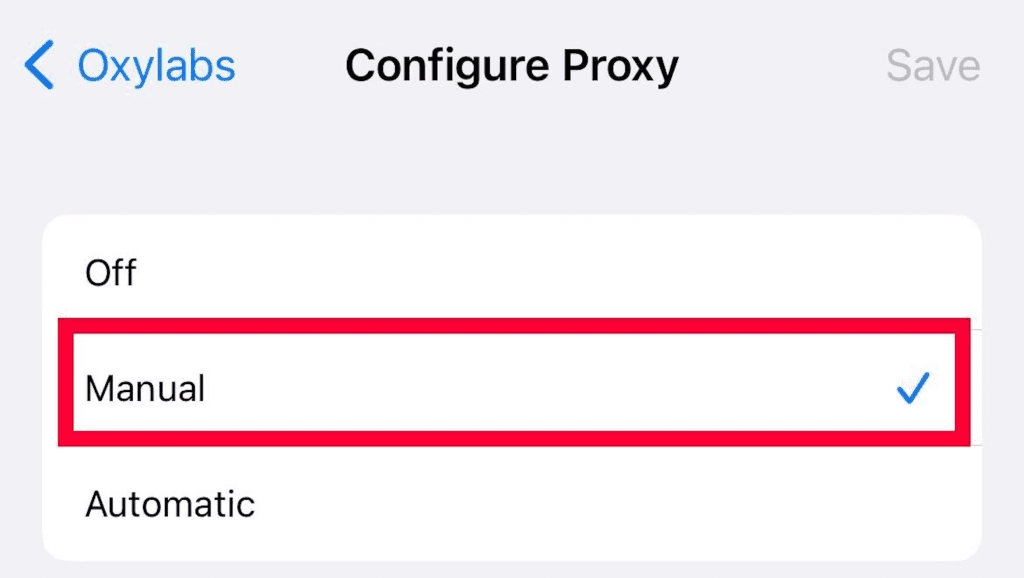
- Give your proxy details server, IP address, and port information. If you don’t have a proxy yet we recommend Proxy-cheap.
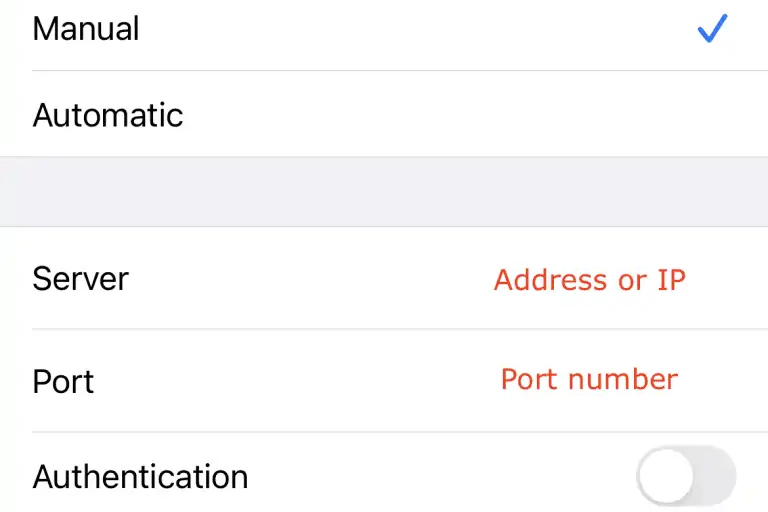
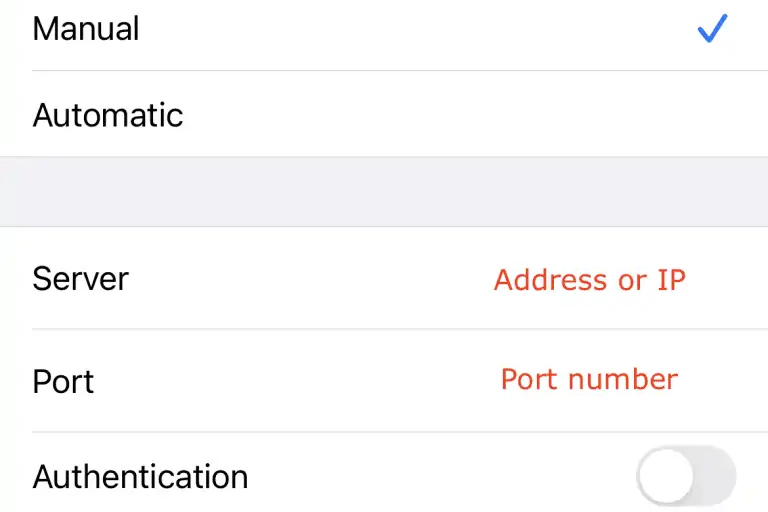
- Additionally, you must authenticate your proxy server. There is no need to take any additional action if you are using the whitelisted IP technique. Tick Authentication if you’re using a username and password for authentication. It will enlarge so you can type in your credentials.
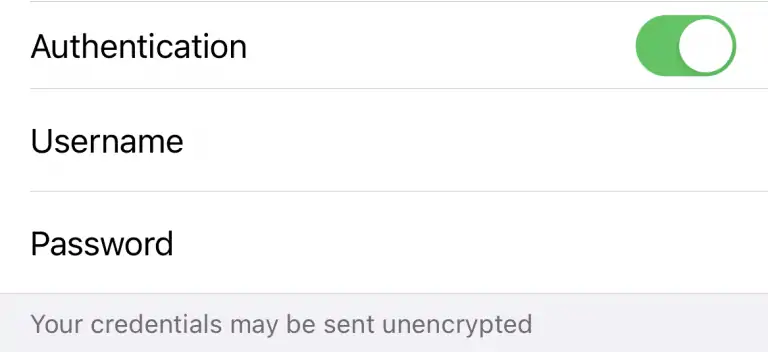
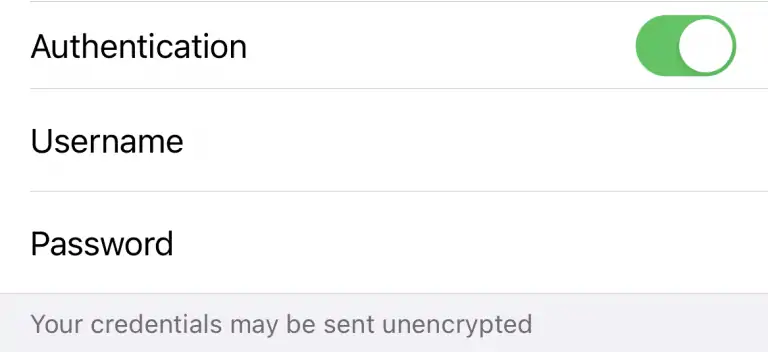
- Verify that this HTTP proxy is operational on “ShowMyIP“.
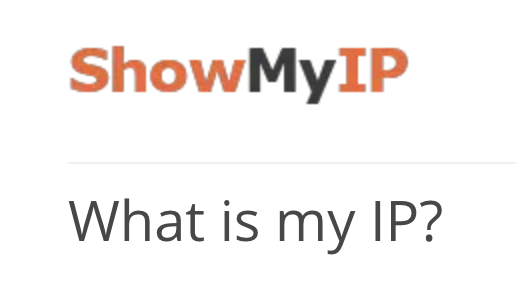
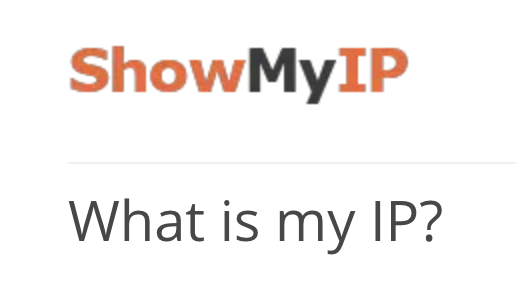
Your iPhone / iPad proxy can also be set up automatically. When you select the “Automatic Configuration” option, a field for the web address (URL) of the proxy auto-config script will appear. Enter the address, then click “Save”. The script will now be used by your device to turn on the proxy server. In the URL area, enter the website address for the proxy setup.
To Disable a proxy on iOS devices
- Follow the same Steps. Simply choose “None” from the selection menu, then hit “OFF“.
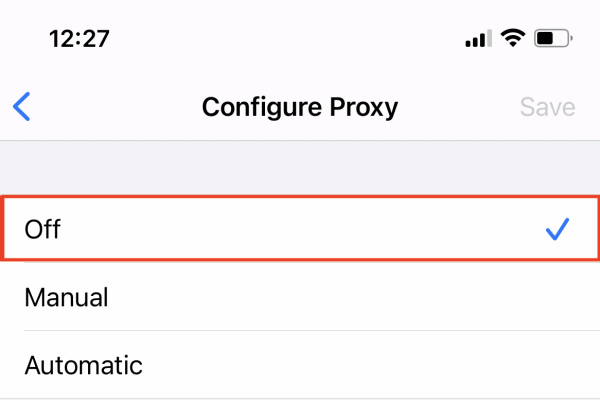
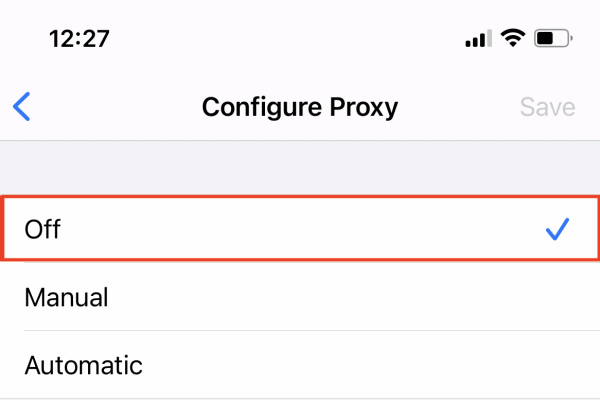
Conclusion
Now you now know how to set up a proxy on your iPhone and iPad, which gives you access to more security, privacy, and access. With a new proxy, you may explore the internet at your leisure and have more control over your online activities than ever. Improve your iOS browsing right away by using a proxy.
Happy surfing!
I’m Amine, a 34-year-old mobile enthusiast with a passion for simplifying the world of proxy providers through unbiased reviews and user-friendly guides. My tech journey, spanning from dial-up internet to today’s lightning-fast mobile networks, fuels my dedication to demystifying the proxy world. Whether you prioritize privacy, seek marketing advantages, or are simply curious, my blog is your trusted source.