One of the most popular and widely used sites, Facebook or “Meta” is a social media platform that allows friends and family to connect. It was originally developed for Harvard students but has since grown into the world’s largest social media network, with over 1 billion users worldwide. People use Facebook Proxy because they can connect and share content with the people they care about.
However, we frequently run against restrictions and limitations when exploring the digital world, which has an impact on how we use the platform. Proxies provide attractive solutions for a variety of issues, including geo-blocked content, privacy concerns, and the simple desire for a more anonymous online presence.
In this article, we explore the realm of proxies and show how they can change the way you use Facebook. Knowing the ins and outs of Facebook proxies is a crucial skill in the modern digital era, whether you’re a devoted user wanting to increase your online security or a marketer looking to increase your reach.
To use a Facebook proxy On Windows
To set up a proxy in Windows, just search for “proxy settings” in the Windows search bar and open the search results.
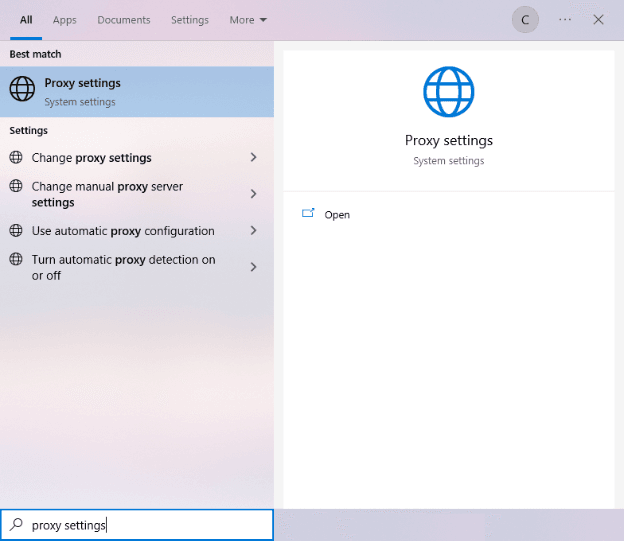
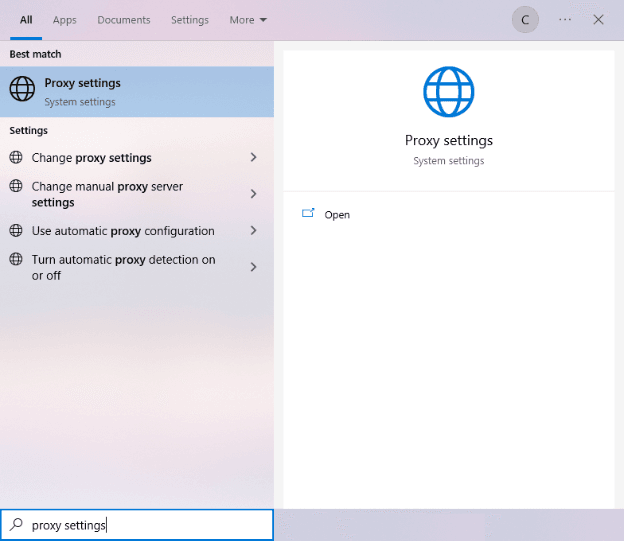
You then have two options to choose from: automatic proxy settings or manual proxy settings.
Select the first option if you want Windows to automatically detect your proxy settings. Choose the second option if you want to use a specific IP address and port number.
If you choose the first option, then:
- Turn on “Automatically detect settings“.
- Activate “Use installation script“.
- Enter “Script address“.
- Click “Save“.
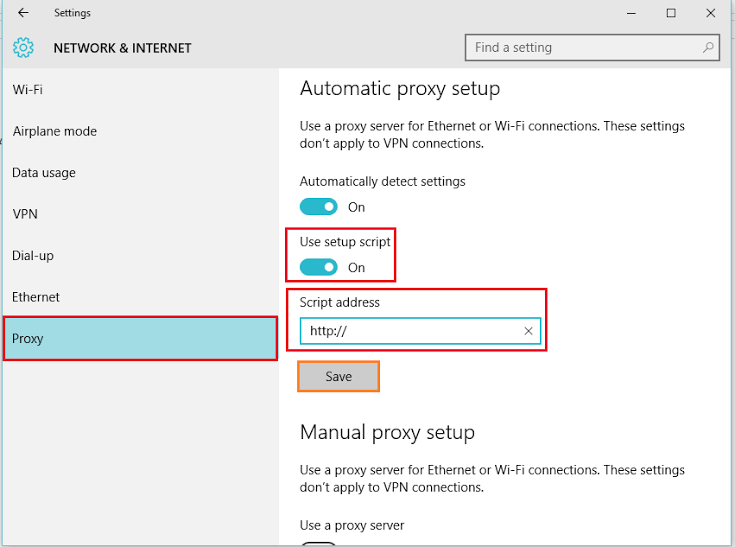
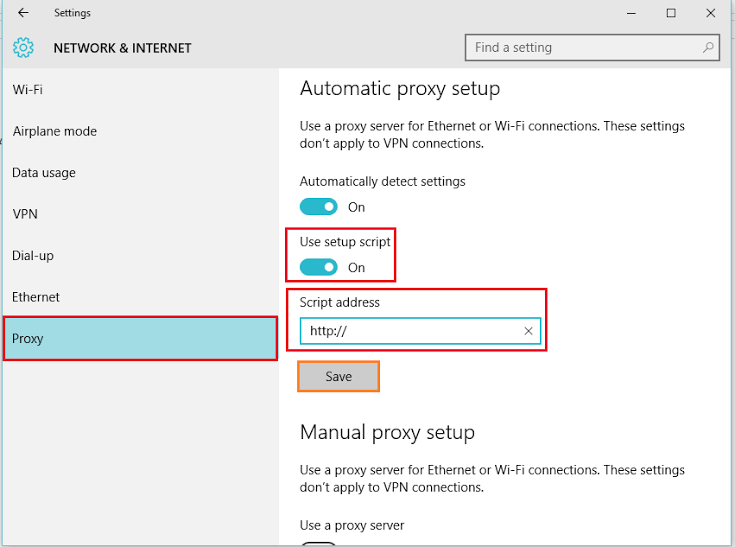
If you select option number two, then:
- Set “Use a proxy server” to active.
- Place the server’s IP address and port number. f you don’t already have one, we recommend you Proxy-cheap.
- Enter the addresses you want to access without using a proxy here.
- Select the “Do not use a proxy server for local addresses” button if you want to access your local server directly.
- Select “Save“
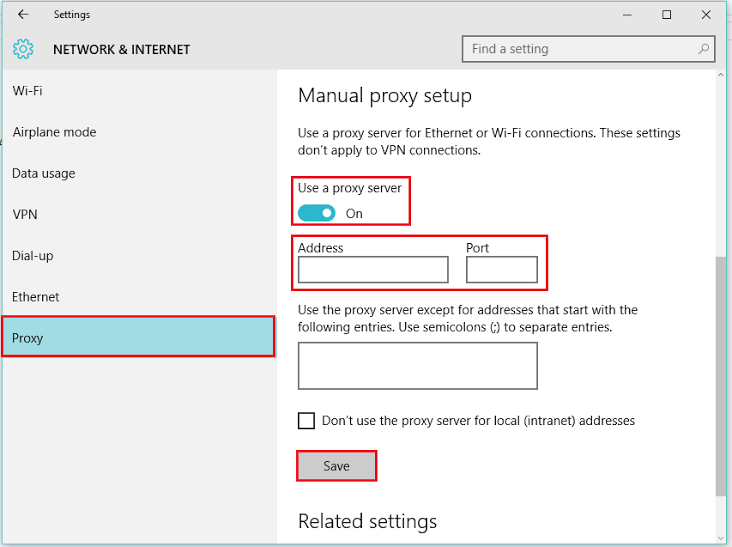
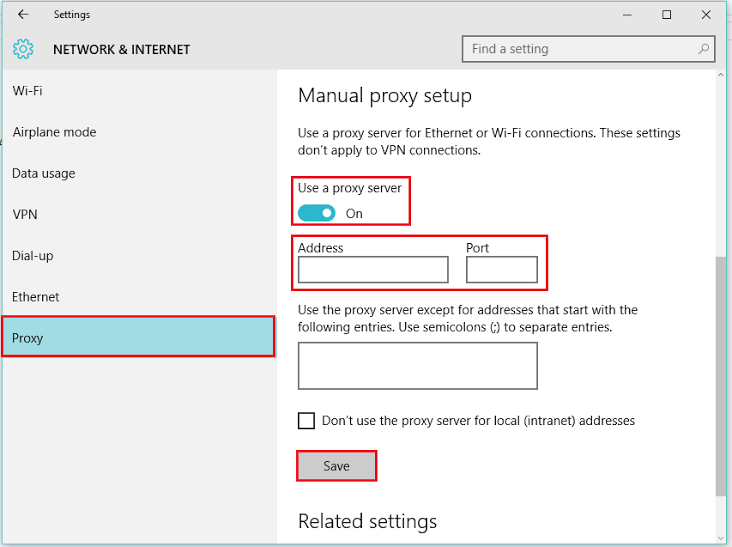
To use a Facebook Proxy On MacOS
Simply carry out the actions below to start establishing proxy settings in macOS:
- First, select the “Apple icon“.
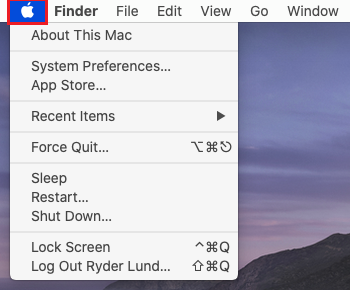
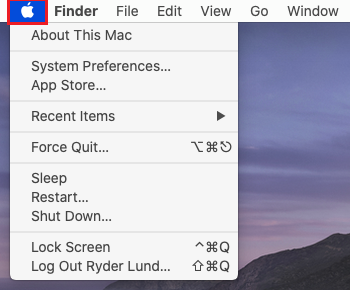
- From the drop-down menu, select “System Preferences“.
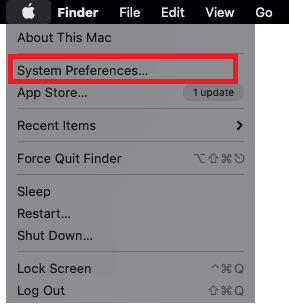
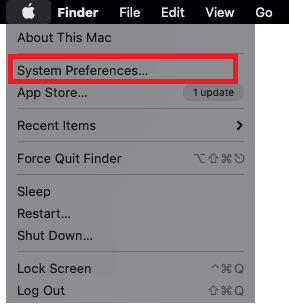
- Select “Network“
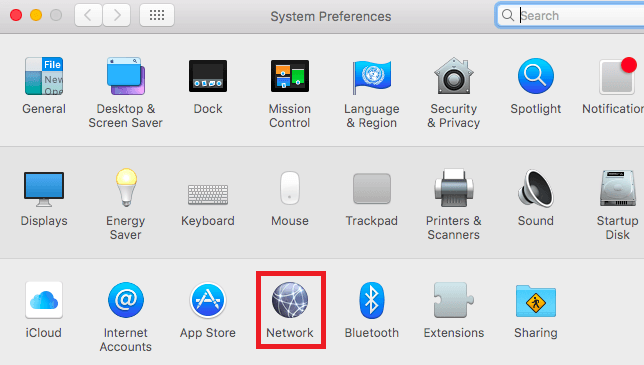
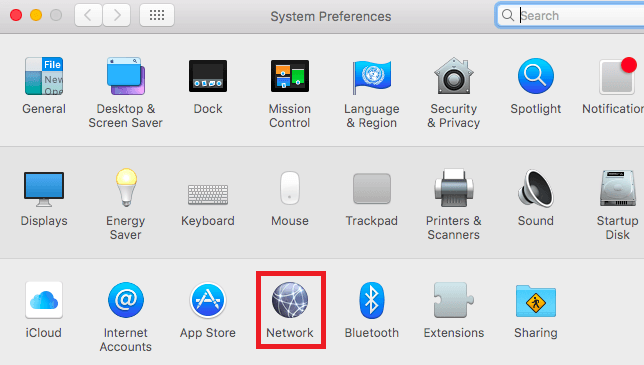
- Select “Advanced“
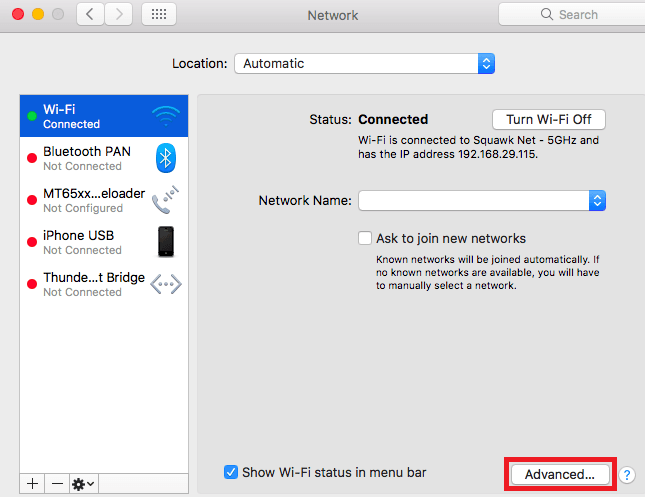
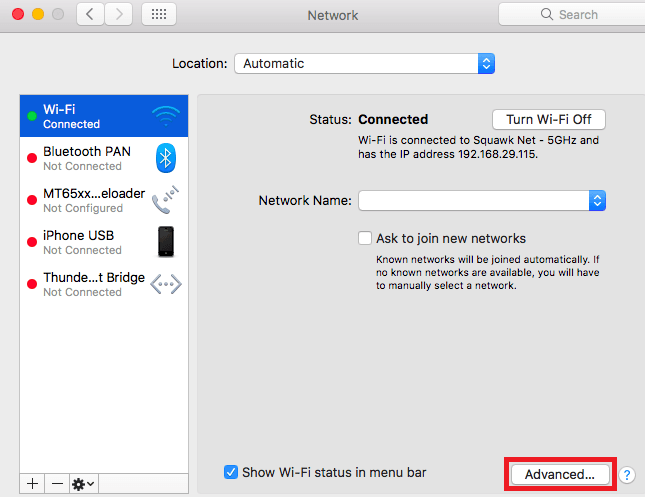
- Select “Proxy“.
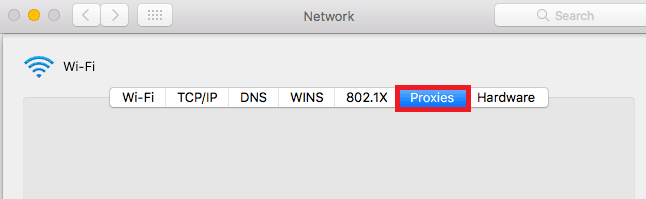
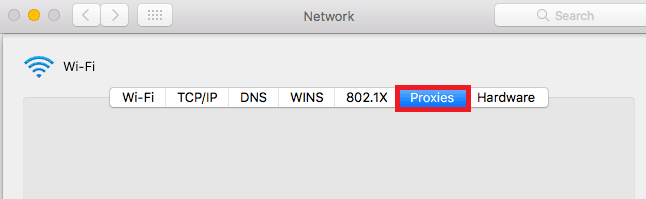
The macOS proxy settings will then be entered. It’s easier to use MacOS than Windows. There is just one thing you can do: set up the proxy server manually.
The steps you must take are as follows:
- The proxy IP protocol you want to configure should be chosen. It depends on the contract that your proxy service provider offers.
- Activate a Secure web proxy.
- Enter the port number and proxy server address.
- Click “OK” To save the configuration.
Congratulations! A proxy server for Facebook is now set up. Make sure your web browser is configured to replicate the proxy settings on your machine if you’re using one.
To use a Facebook proxy On Mobile
Configure the proxy settings on your phone to set up a proxy server for the Facebook app. Facebook automatically copies your phone’s proxy settings whenever you use it.
Both Android and iOS devices can use this. Here are two thorough guides, one for Android and the other for iPhone & iPad.
Congratulations! The Facebook proxy configuration is now complete. Remember that a popup will appear asking for your login information when you access Facebook for the first time.
Conclusion
In conclusion, proxies have become essential tools for getting the most out of Facebook.
Proxies provide flexible solutions for a variety of problems, including protecting your privacy, accessing geo-restricted material, and improving marketing initiatives.
I’m Amine, a 34-year-old mobile enthusiast with a passion for simplifying the world of proxy providers through unbiased reviews and user-friendly guides. My tech journey, spanning from dial-up internet to today’s lightning-fast mobile networks, fuels my dedication to demystifying the proxy world. Whether you prioritize privacy, seek marketing advantages, or are simply curious, my blog is your trusted source.
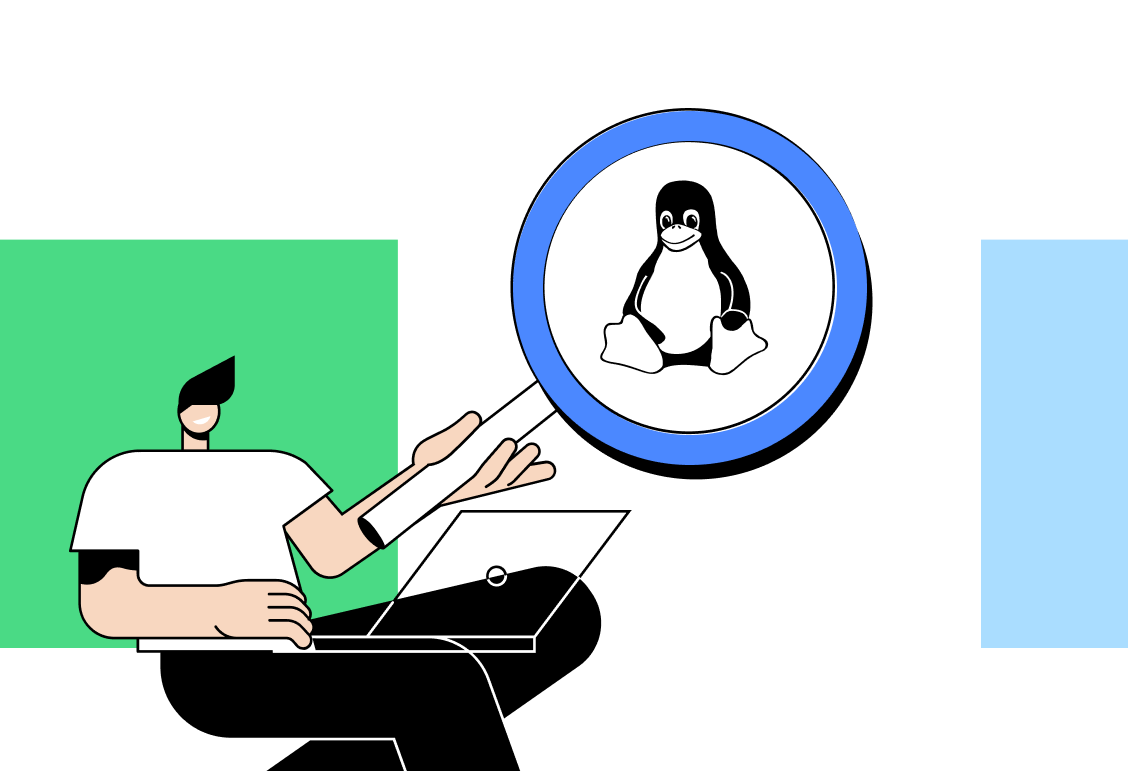
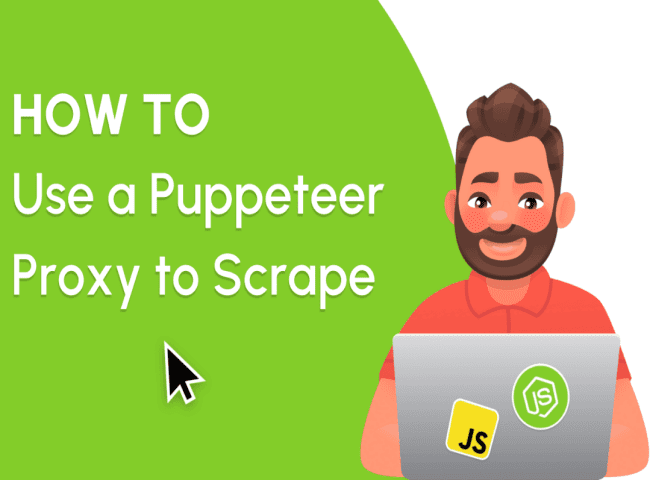
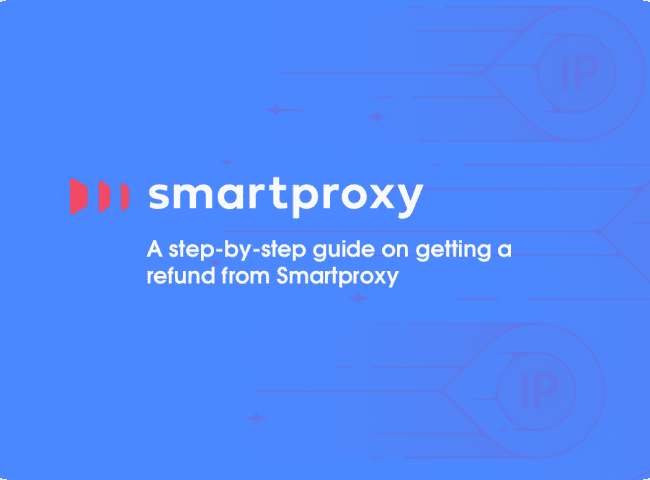
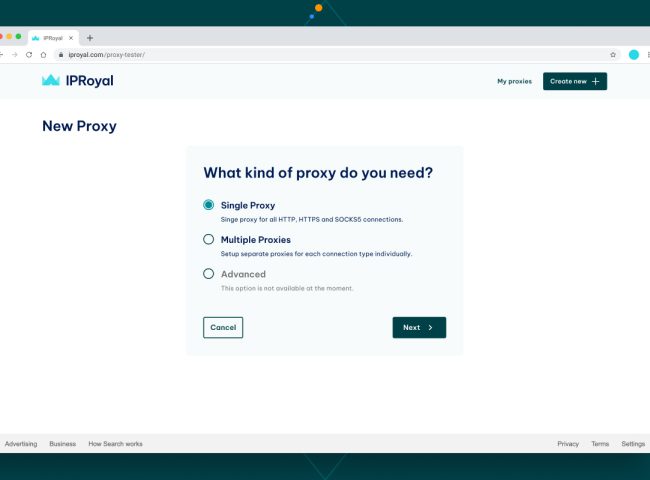
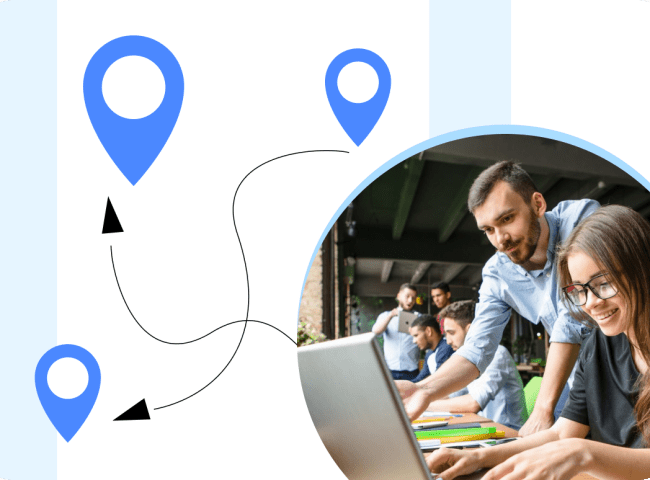
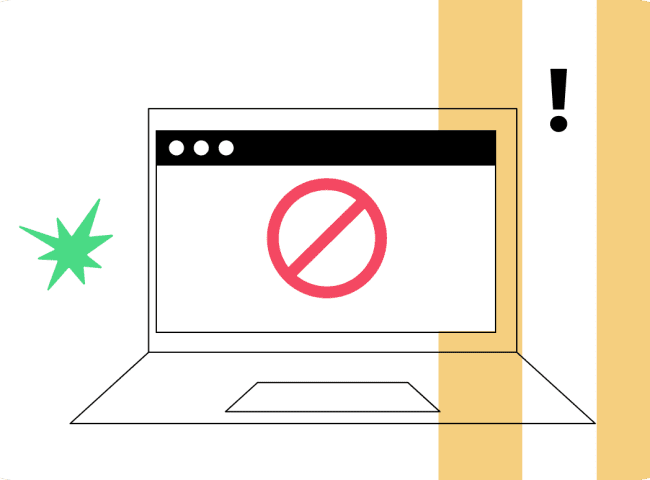
Leave feedback about this