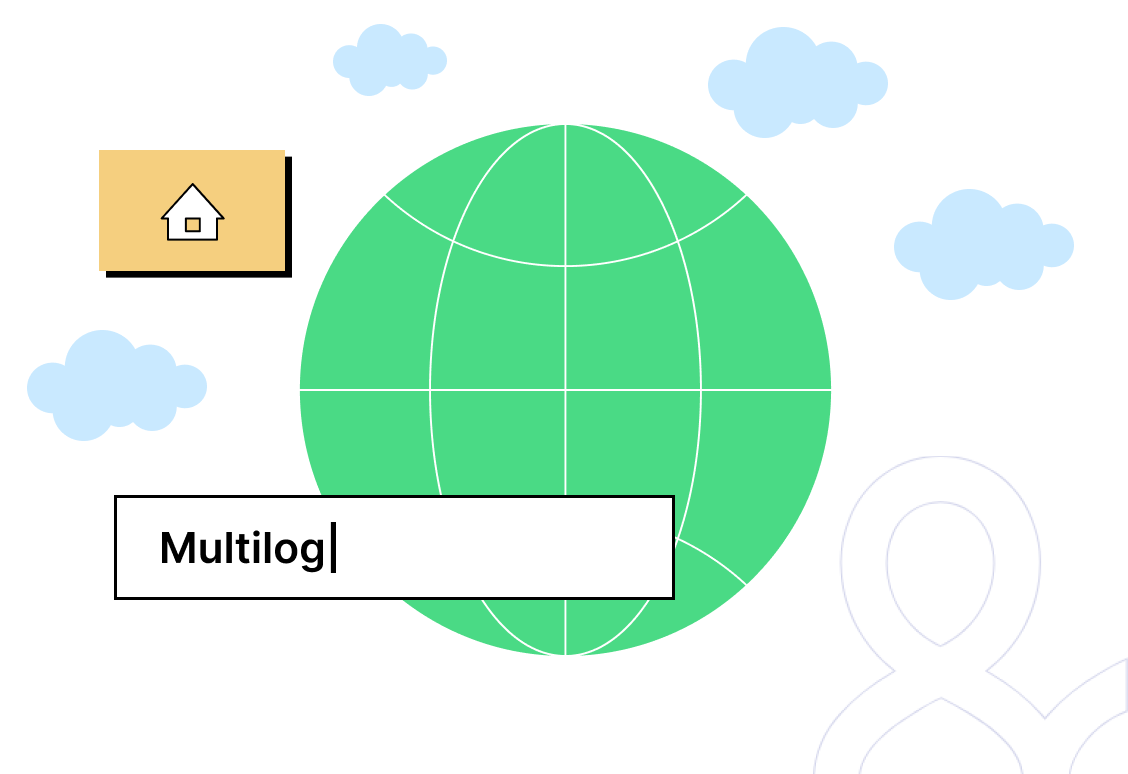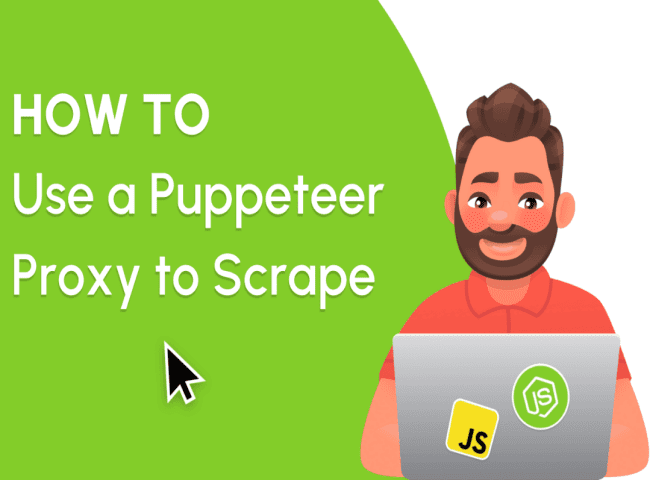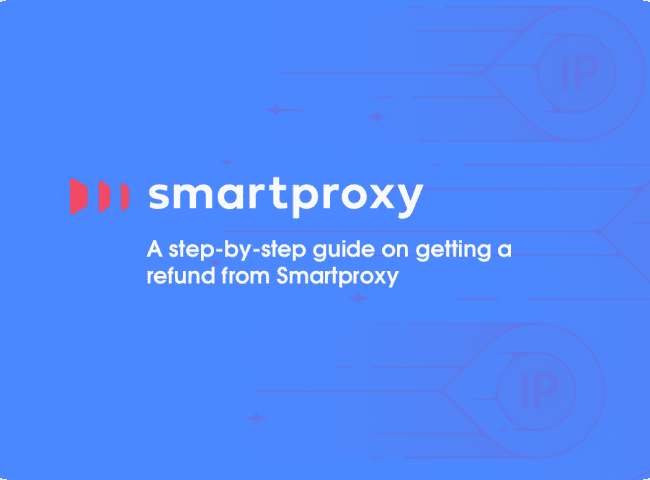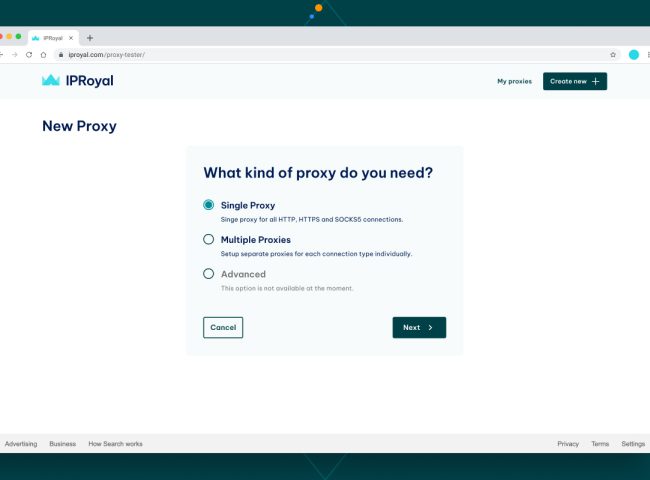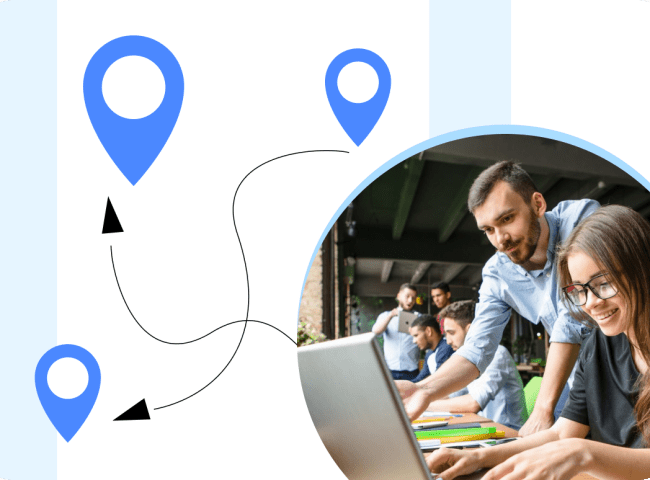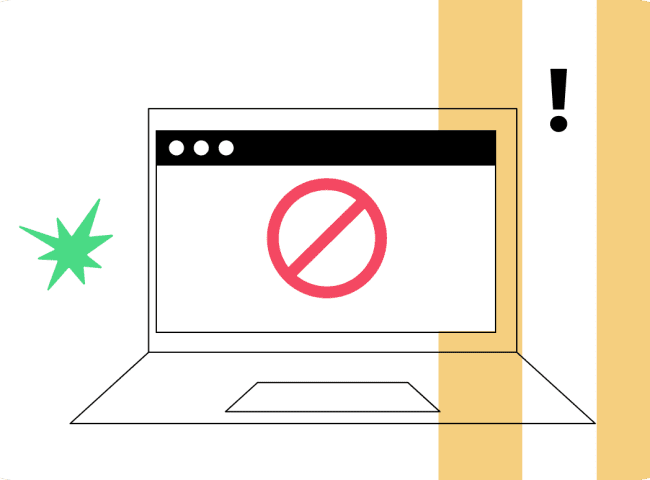Multilogin is an Antidetect browser tool or service that allows users to manage multiple online identities or profiles from a single platform. It is commonly used in the context of online privacy, security, and automation.
It enables users to create and maintain separate virtual browser profiles, each with its own unique identities, such as cookies, browser fingerprints, IP addresses, and other characteristics that websites use to track and identify users.
By using Multilogin, individuals and businesses can effectively mask their true online identity, making it harder for websites and online services to track and link their online activities.
To set up a proxy in Multilogin
- The first step is to click “New Browser Profile“. An interface will open where you can configure a new browser profile.
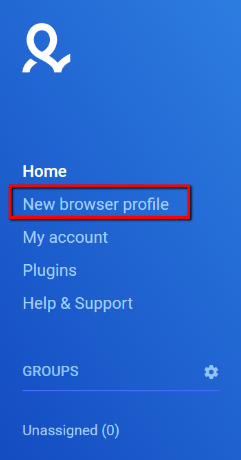
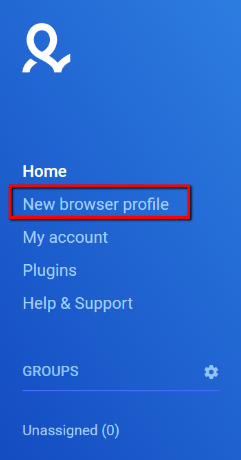
- Give the new browser profile a name and select the operating system and browser to use.
- The next step is to configure the proxy. Click Edit Proxy Settings.
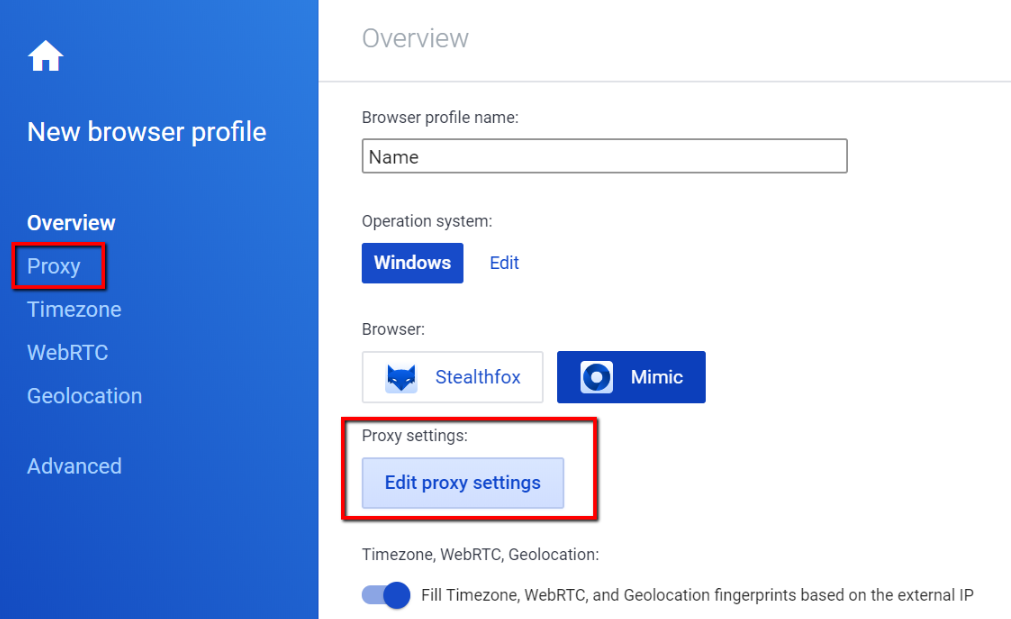
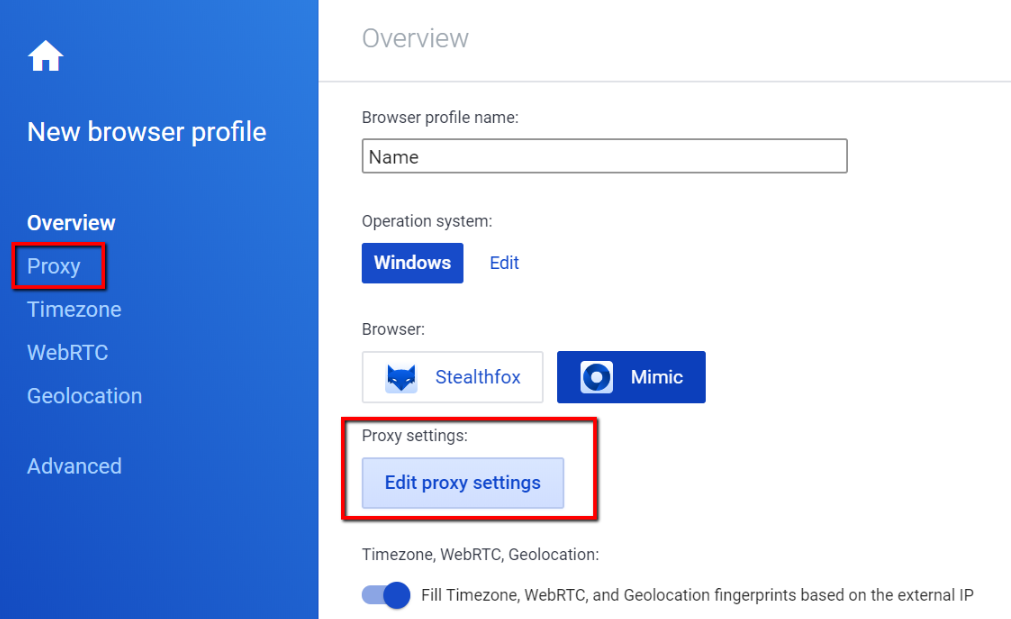
- Choose a proxy type. Three options are available: HTTP, Socks 4, and Socks 5.
- Enter the IP address and port.
- If you are using a username and password for proxy authentication, enter your username and password. If you want to authenticate using IP authentication, leave the username and password fields blank.
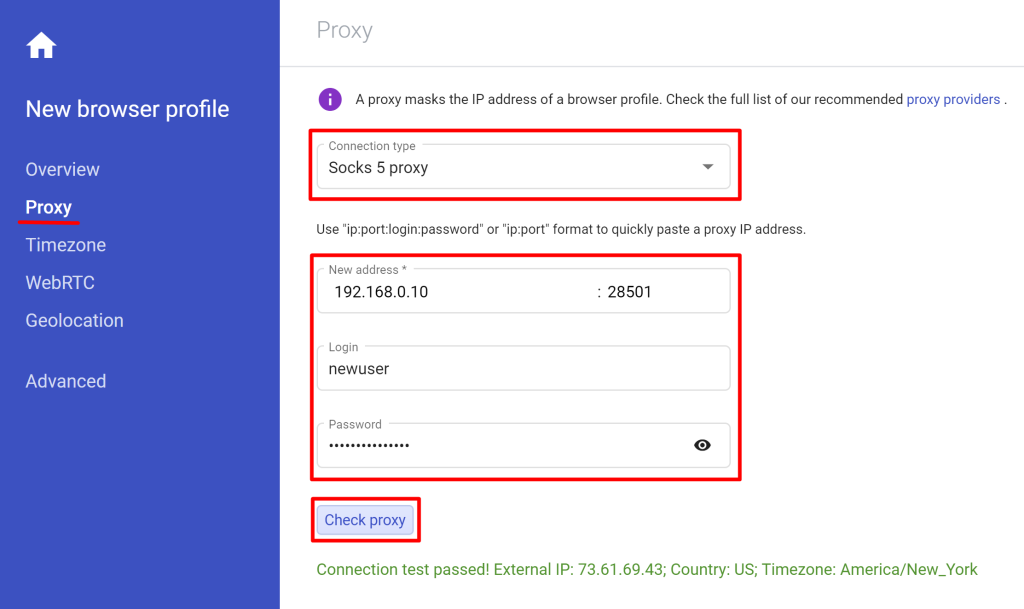
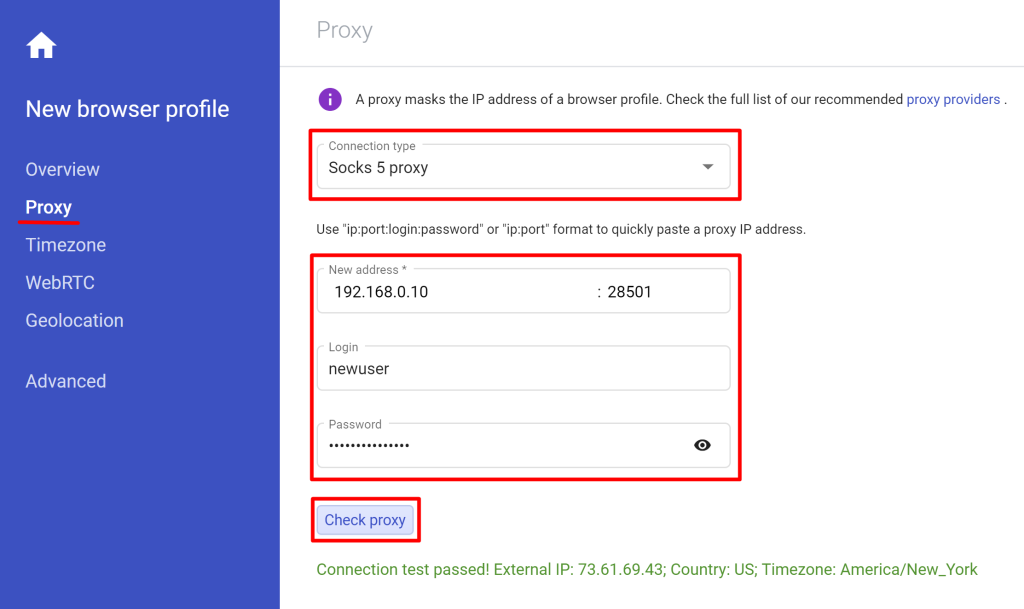
- To check if the proxy is working properly, click on the “Check Proxy” button. You will receive a notification informing you about the test.
I’m Amine, a 34-year-old mobile enthusiast with a passion for simplifying the world of proxy providers through unbiased reviews and user-friendly guides. My tech journey, spanning from dial-up internet to today’s lightning-fast mobile networks, fuels my dedication to demystifying the proxy world. Whether you prioritize privacy, seek marketing advantages, or are simply curious, my blog is your trusted source.