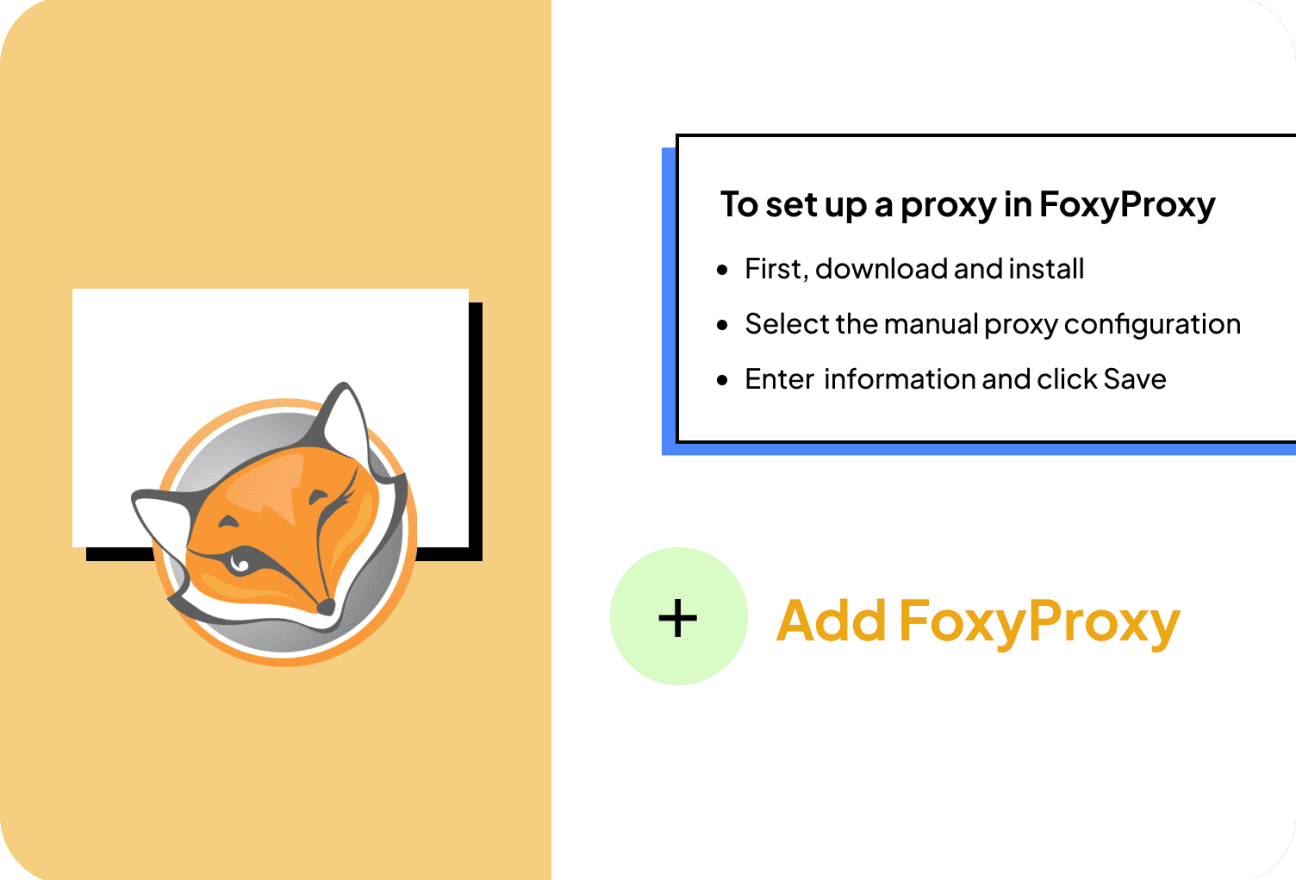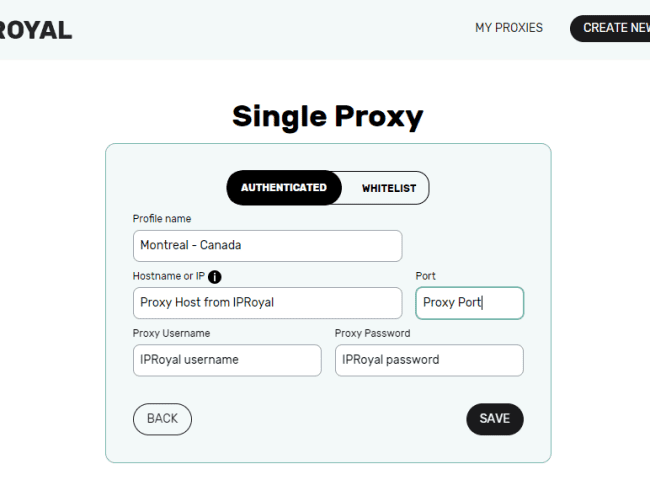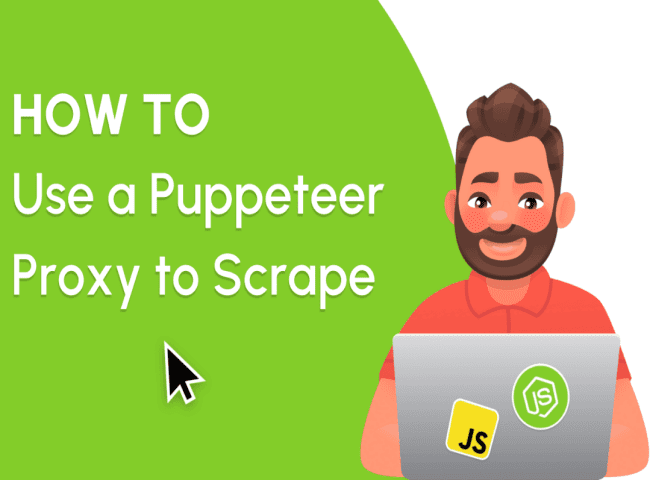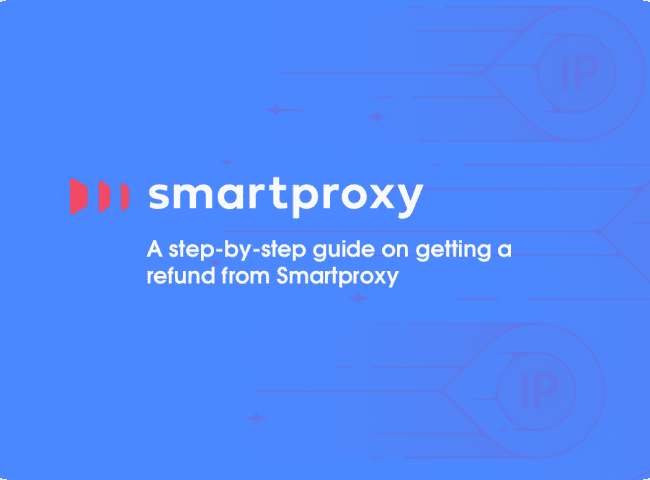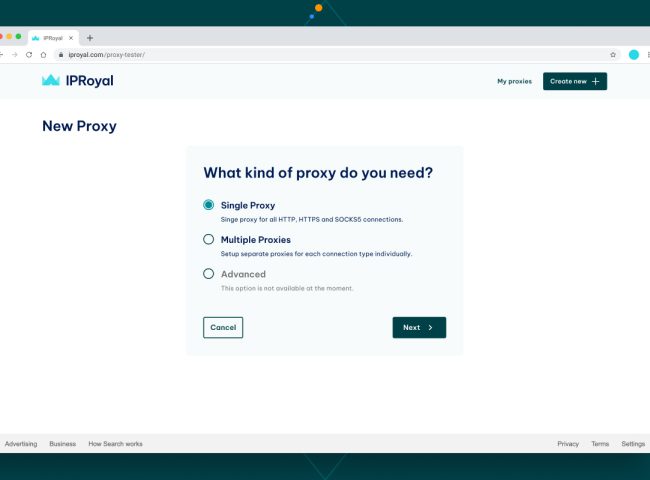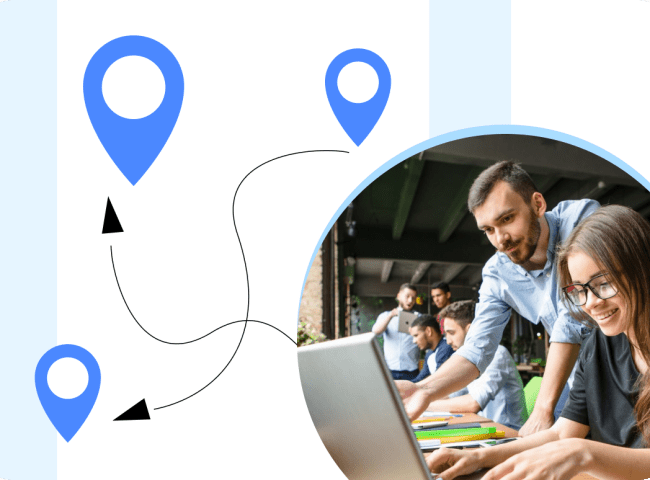FoxyProxy is a proxy managed packed with plenty of features. Their goal is to give beginners and intermediate users a chance to do some of the tedious setup process for them. It might not seem like much, but once you start using it, you’ll know it’s worth it.
Unlike some managers you’ll find, FoxyProxy is not a standalone application. Instead, it’s a browser extension that can be good or bad. The settings you make apply only to the browser, not to the entire system.
FoxyProxy is another popular browser extension that provides proxy management capabilities. Here are some benefits of using the FoxyProxy extension:
- Advanced Proxy Management: FoxyProxy offers a comprehensive set of tools for managing proxy servers. It allows you to define multiple proxy profiles with different settings, including proxy server address, port number, authentication details, and more. You can easily switch between these profiles or configure automatic proxy switching based on specific rules.
- Seamless Proxy Switching: FoxyProxy integrates smoothly with your browser, providing a seamless experience when switching between proxy servers. You can quickly toggle between different proxies without having to modify browser settings manually. This makes it convenient for users who frequently need to switch proxies for various purposes.
- Enhanced Privacy and Security: By routing your internet traffic through proxy servers, FoxyProxy helps protect your privacy and enhance your online security. Proxy servers can hide your IP address, making it difficult for websites and online services to track your activities. This can be particularly useful when accessing public Wi-Fi networks or when browsing sensitive information.
- Geo-Unblocking and Accessing Restricted Content: FoxyProxy enables you to access region-restricted content by connecting to proxy servers located in different countries. If a website or service is blocked in your location, you can use FoxyProxy to route your traffic through a proxy server in a location where the content is accessible.
- Web Development and Testing: FoxyProxy is a valuable tool for web developers and testers. It allows you to test websites and web applications from different proxy servers, simulating different geographical locations or network conditions. This can help identify issues related to regional accessibility, performance, or functionality.
- Customization and Flexibility: FoxyProxy offers extensive customization options to tailor your proxy settings. You can define rules and exceptions based on URL patterns, set up proxy switching based on specific criteria, and configure proxy behavior according to your preferences. This flexibility allows you to fine-tune FoxyProxy to suit your specific needs.
Overall, FoxyProxy simplifies proxy management, enhances privacy and security, enables access to restricted content, facilitates web development and testing, and provides customization options for a personalized proxy experience.
Ultimately, the choice between FoxyProxy and other browser proxy extensions depends on your specific needs and preferences. Consider factors such as user interface, advanced configuration options, additional security features, and overall ease of use to determine the best proxy extension for your browsing requirements.
To set up a proxy in FoxyProxy extension on Chrome and Firefox
- First, download and install the FoxyProxy extension
Instructions for Chrome
- Click Options
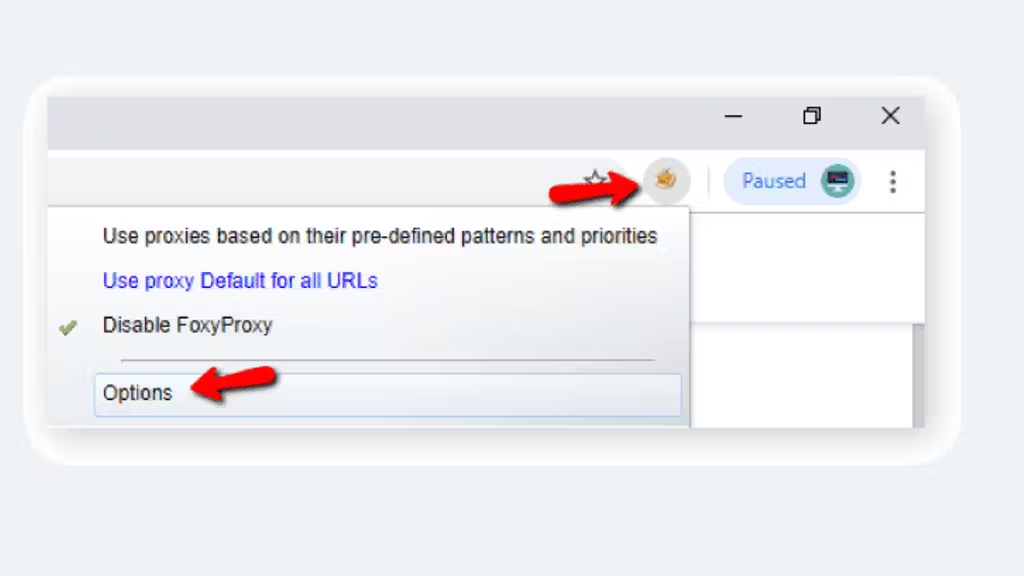
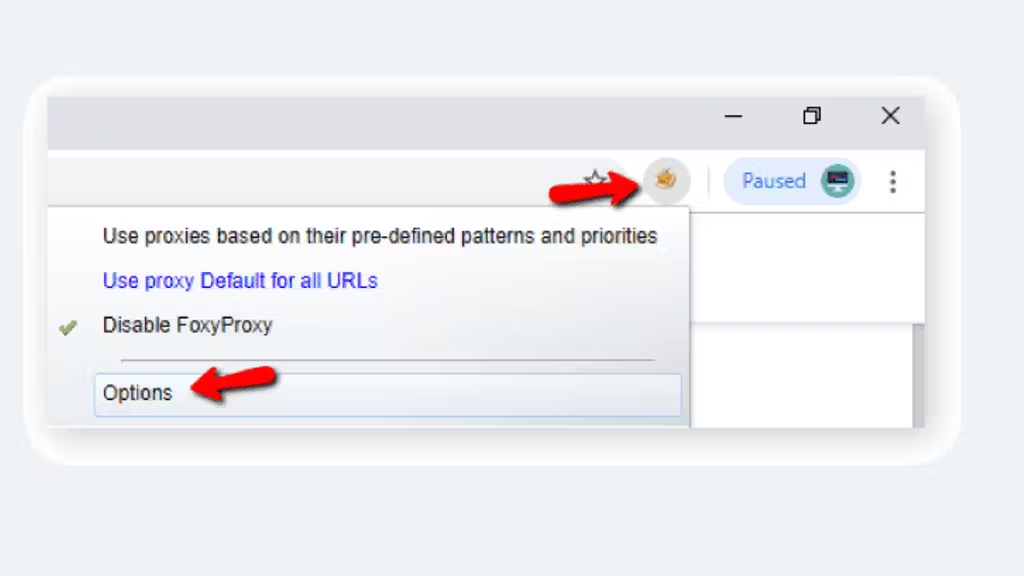
- Click the Proxy tab in the right column. From the Proxy menu, click Add New Proxy
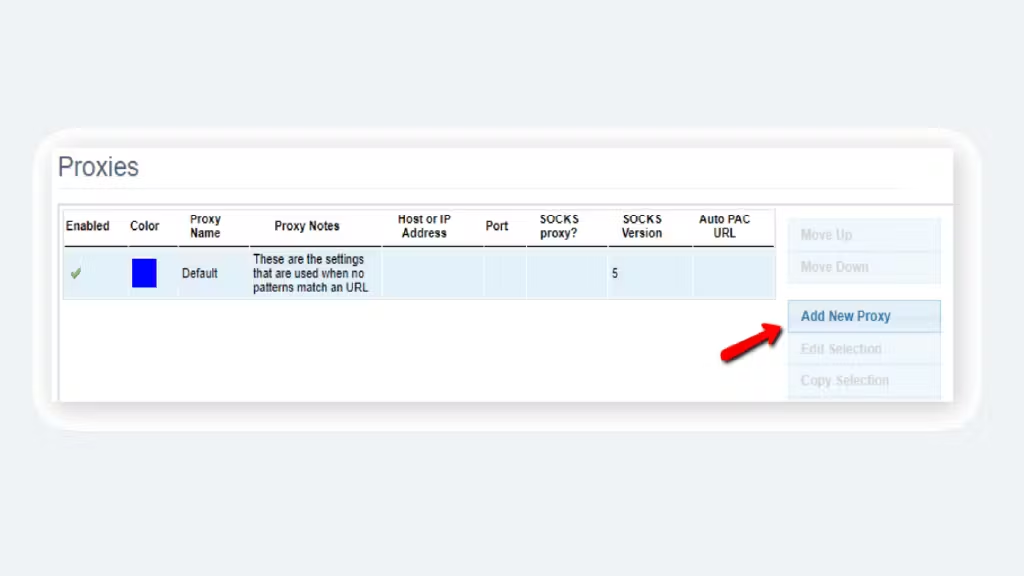
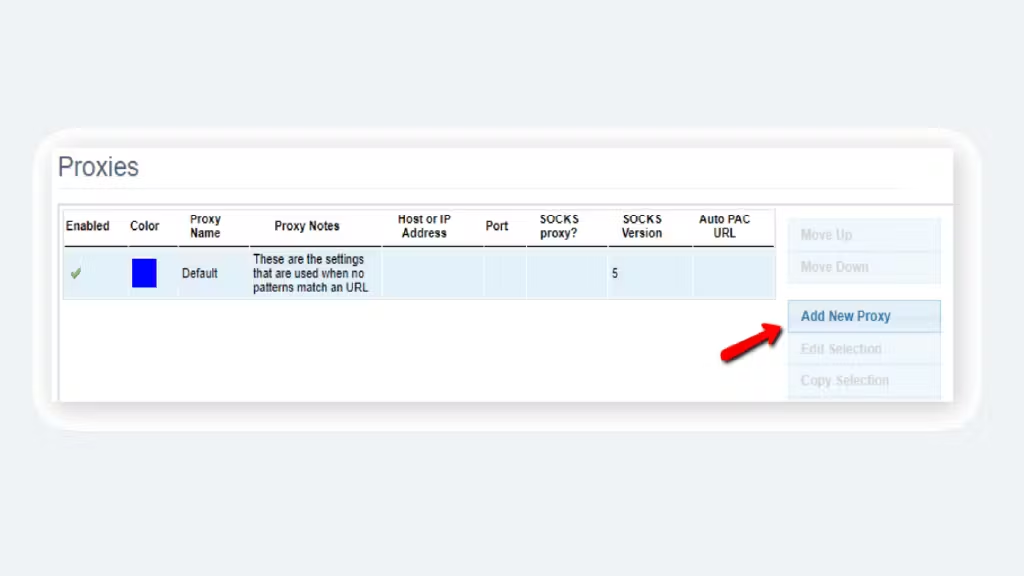
- Select the manual proxy configuration
- Enter your proxy information and click Save
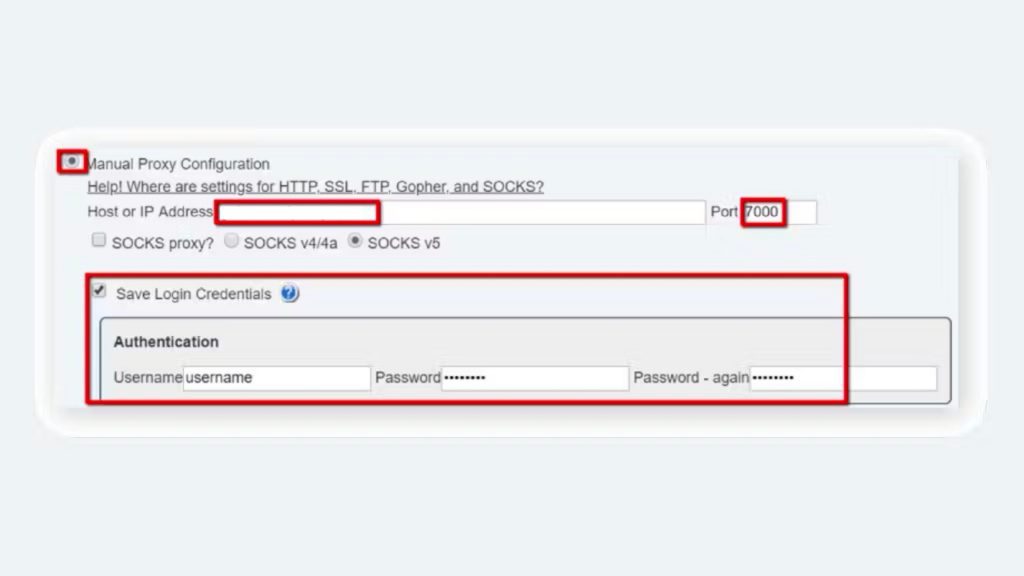
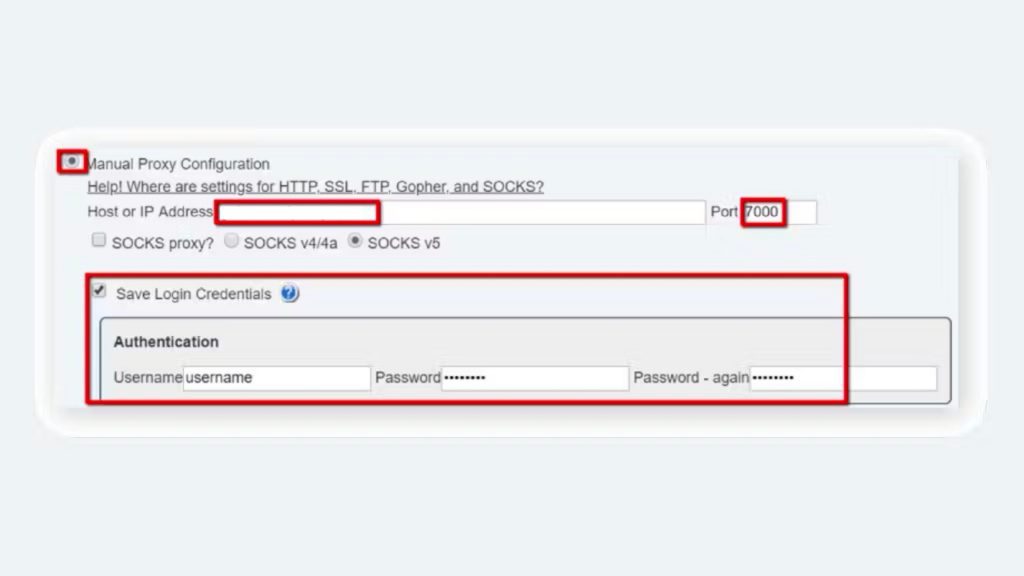
- Enter Proxy mode, select your Proxy in the drop-down menu
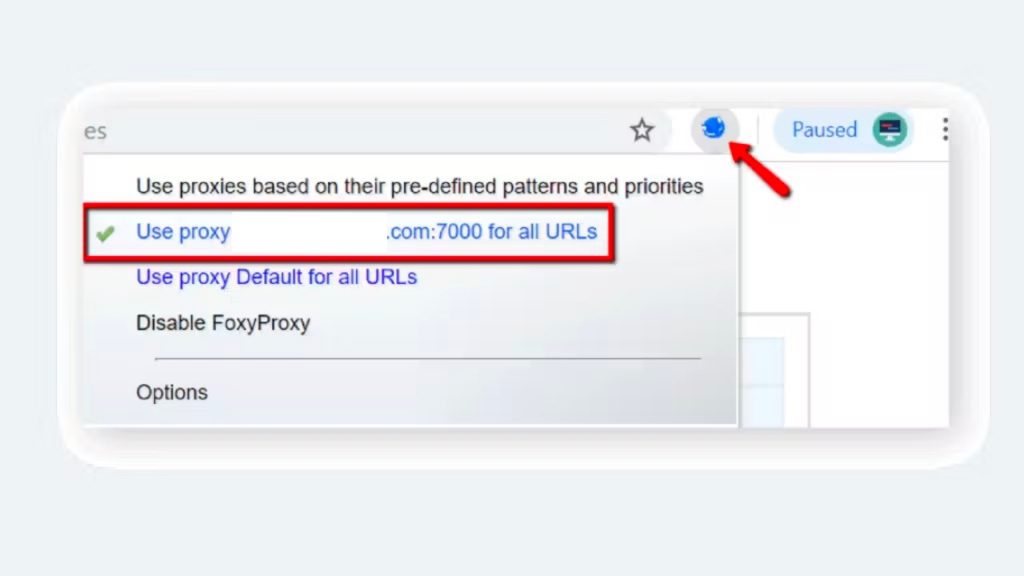
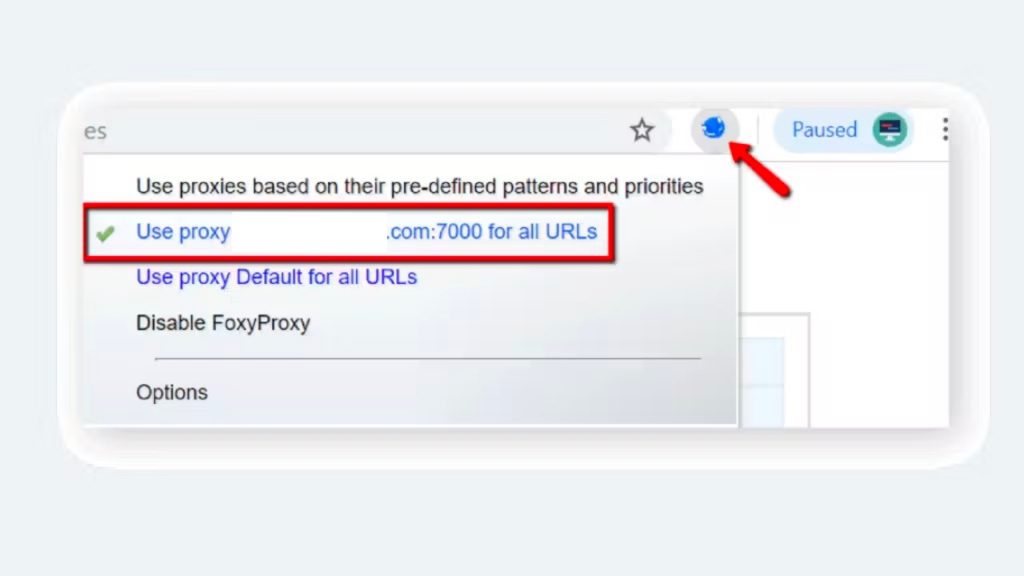
- Check the IP https://www.iplocation.net/
Instructions for Firefox
- Click on Options
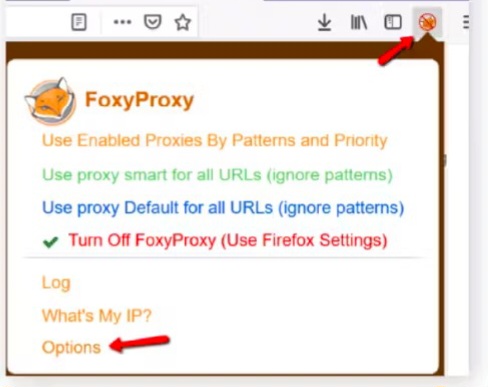
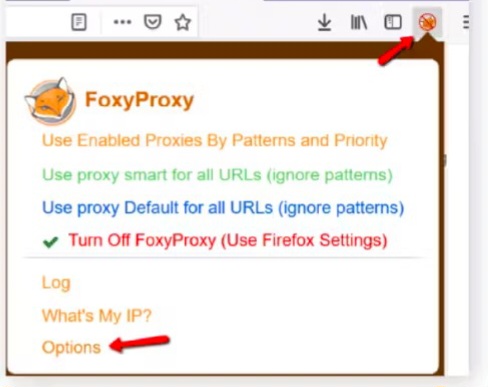
- Select Add
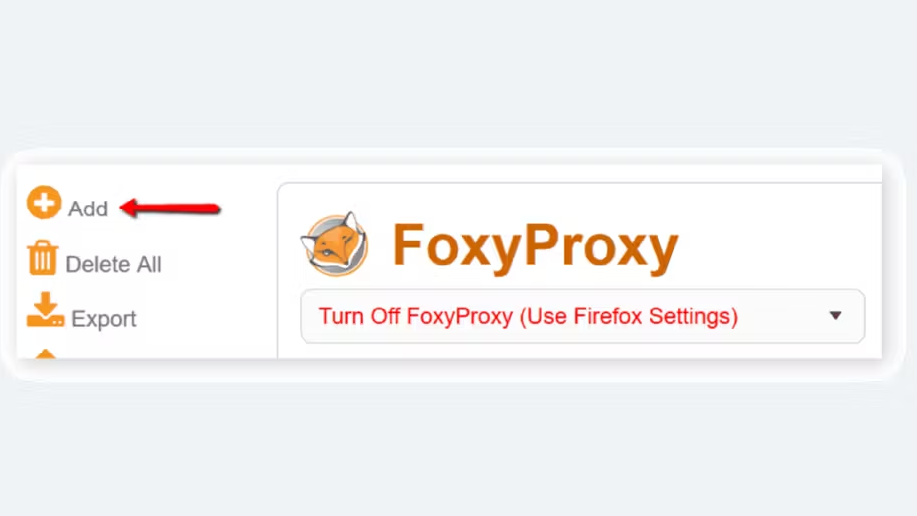
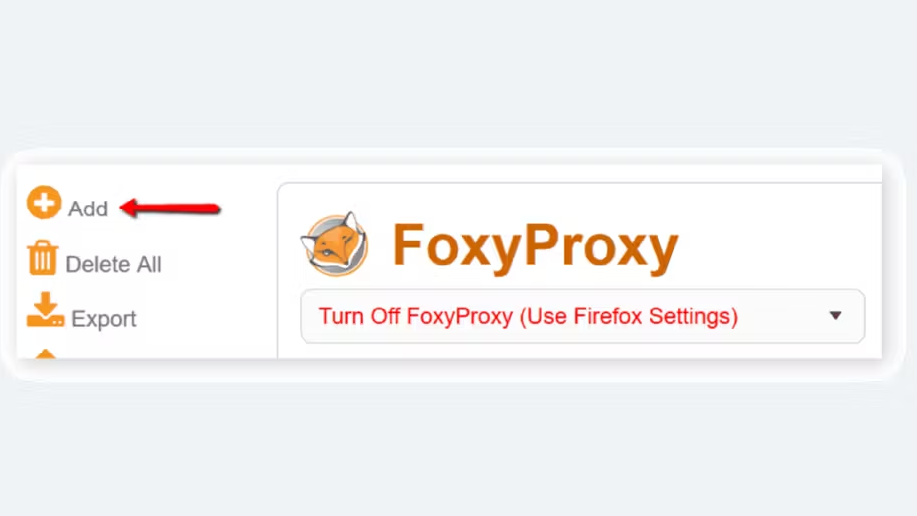
- Select Proxy Type HTTP or SSL (HTTPS), enter IP, Port, Username, and Password, and click Save
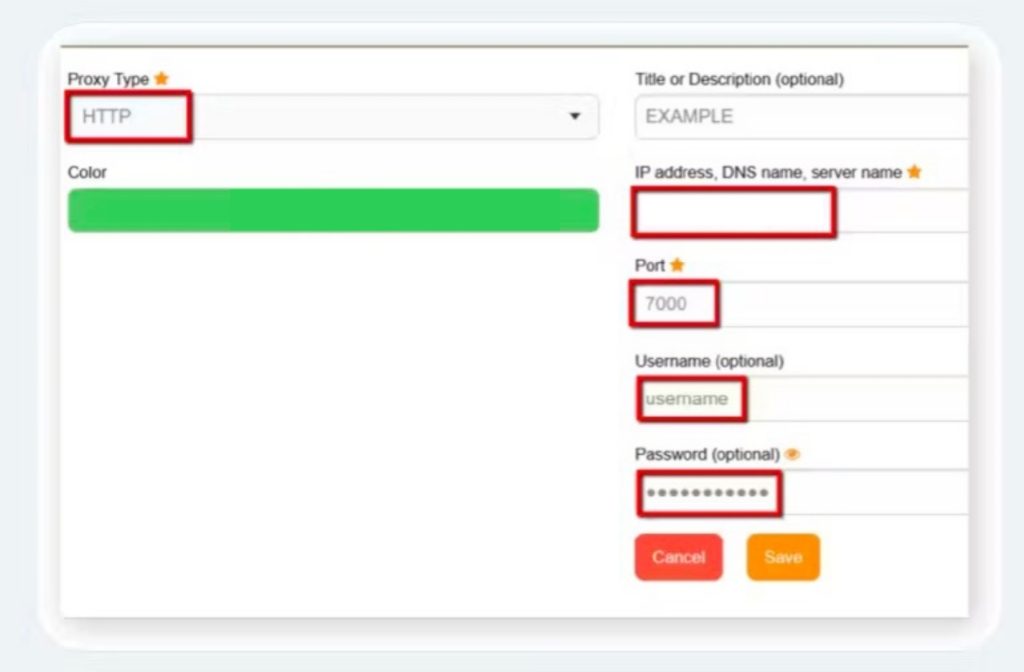
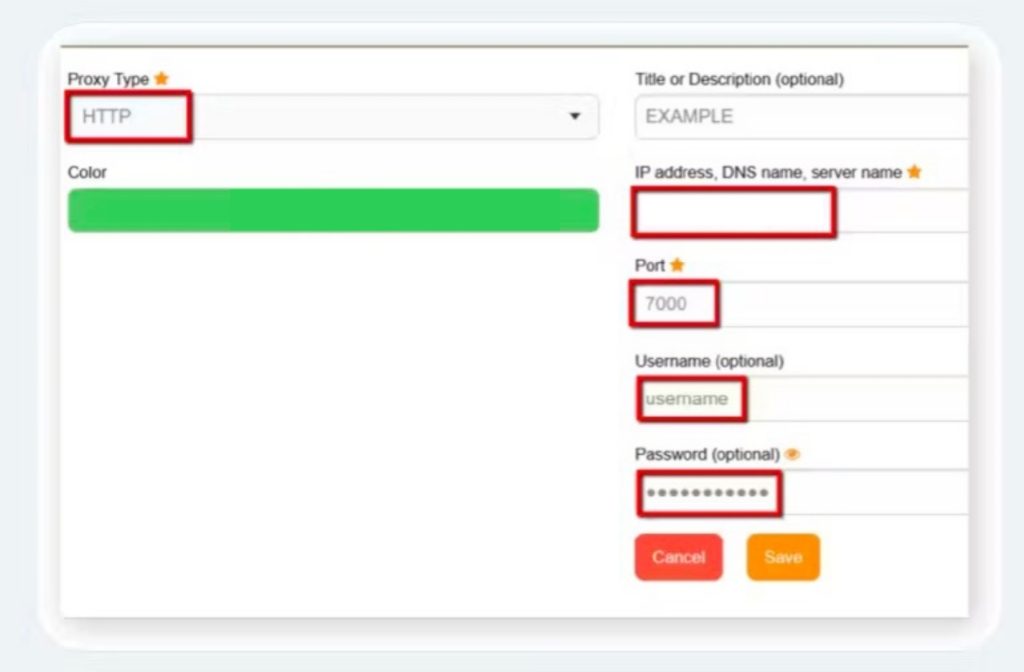
- Go to Proxy mode and select your proxy from the drop-down menu
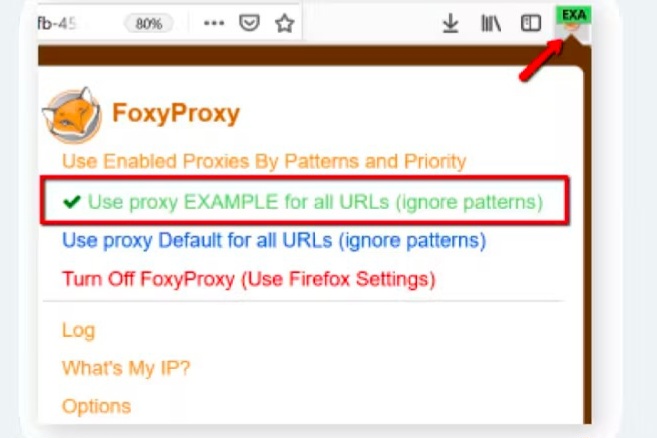
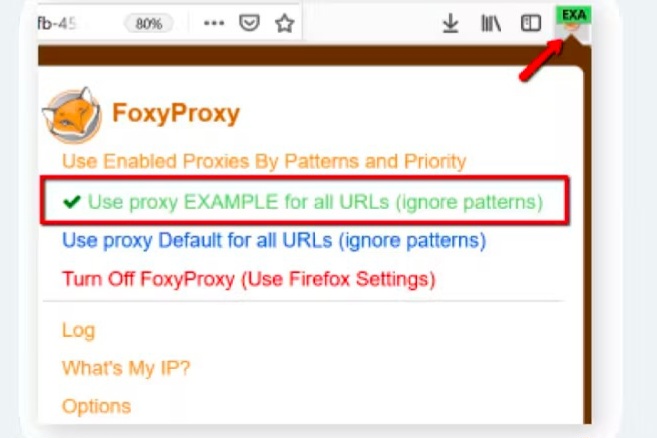
- Check the IP https://www.iplocation.net/
I’m Amine, a 34-year-old mobile enthusiast with a passion for simplifying the world of proxy providers through unbiased reviews and user-friendly guides. My tech journey, spanning from dial-up internet to today’s lightning-fast mobile networks, fuels my dedication to demystifying the proxy world. Whether you prioritize privacy, seek marketing advantages, or are simply curious, my blog is your trusted source.