Explore with Ghost Browser the key to unlocking a world of endless browsing possibilities. Our upcoming guide will show you how to quickly set up a proxy, allowing you to break through restrictions, improve your privacy, and explore the web from multiple perspectives. Stay connected through proxy settings and take advantage of the power of Ghost Browser. Your digital freedom awaits you!
To set up a proxy in Ghost Browser
- Download and launch a browser.
- On the top side Click on “Ghost Proxy Control.
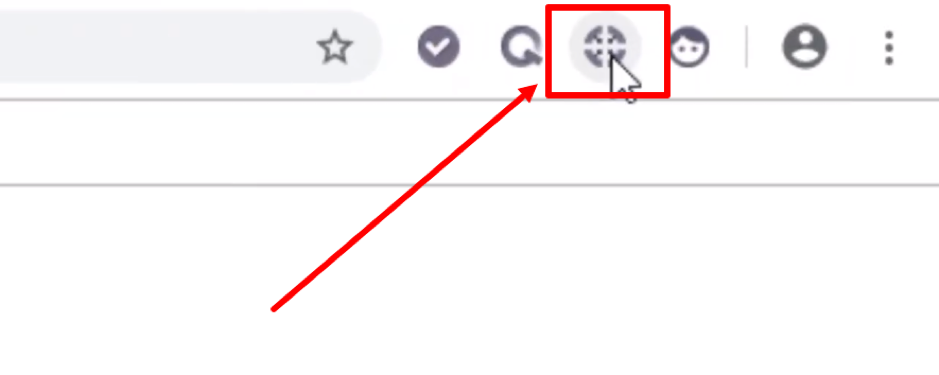
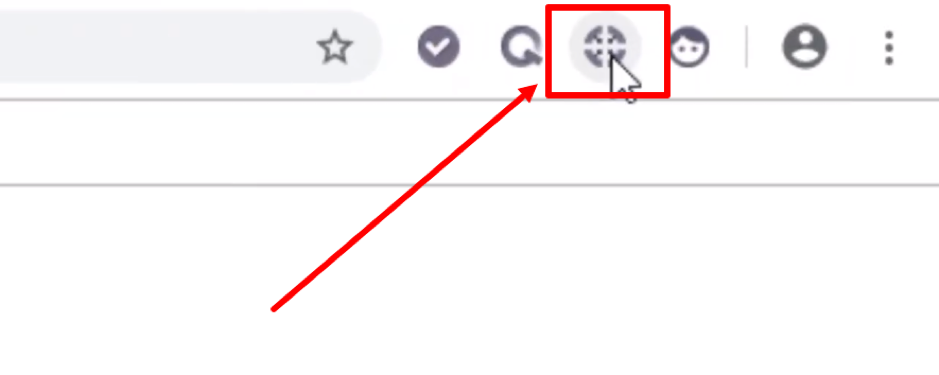
- Click “Add/Edit Proxies” at this point.
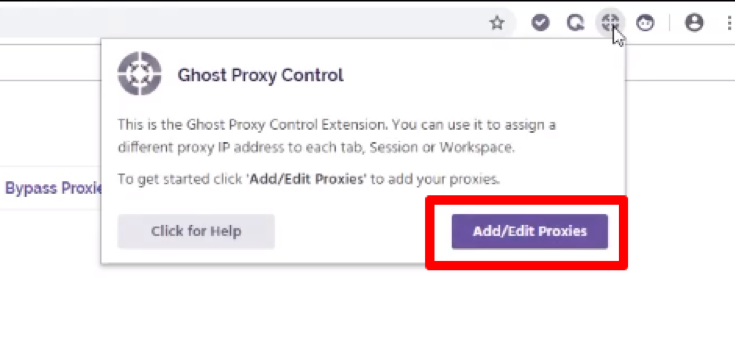
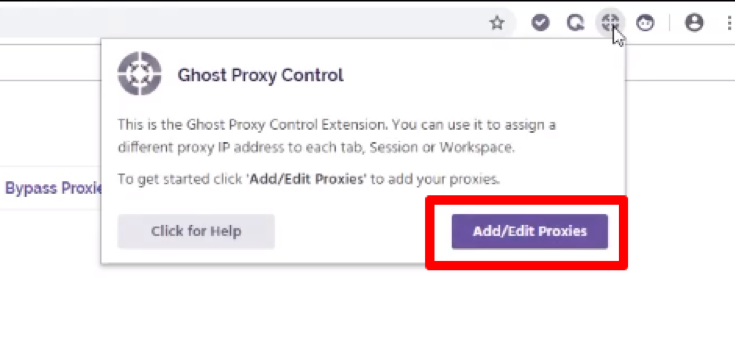
- One proxy can be added manually or as a package if you have more than one. Let’s begin with the first possibility. Go to the “Add a Single Proxy” tab.
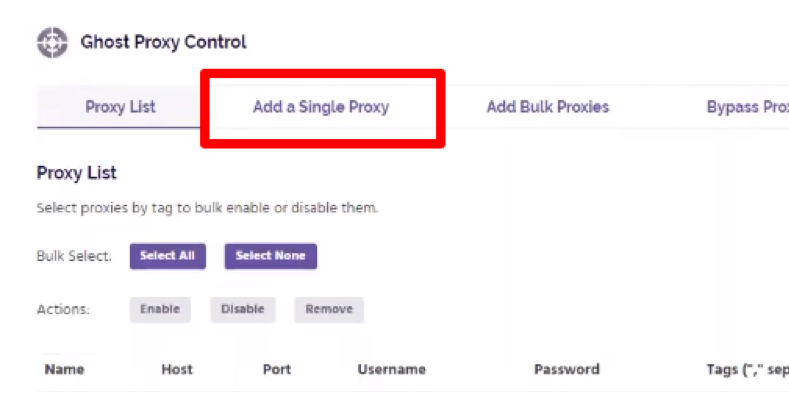
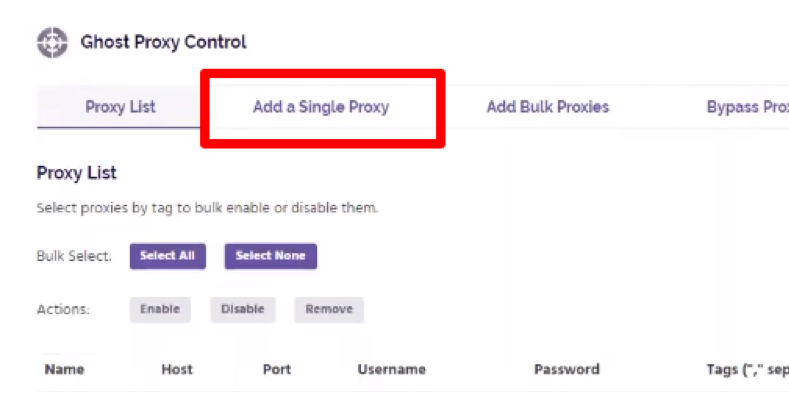
- Enter the IP address, port, username, and password for your proxy server along with an optional name for the proxy server.
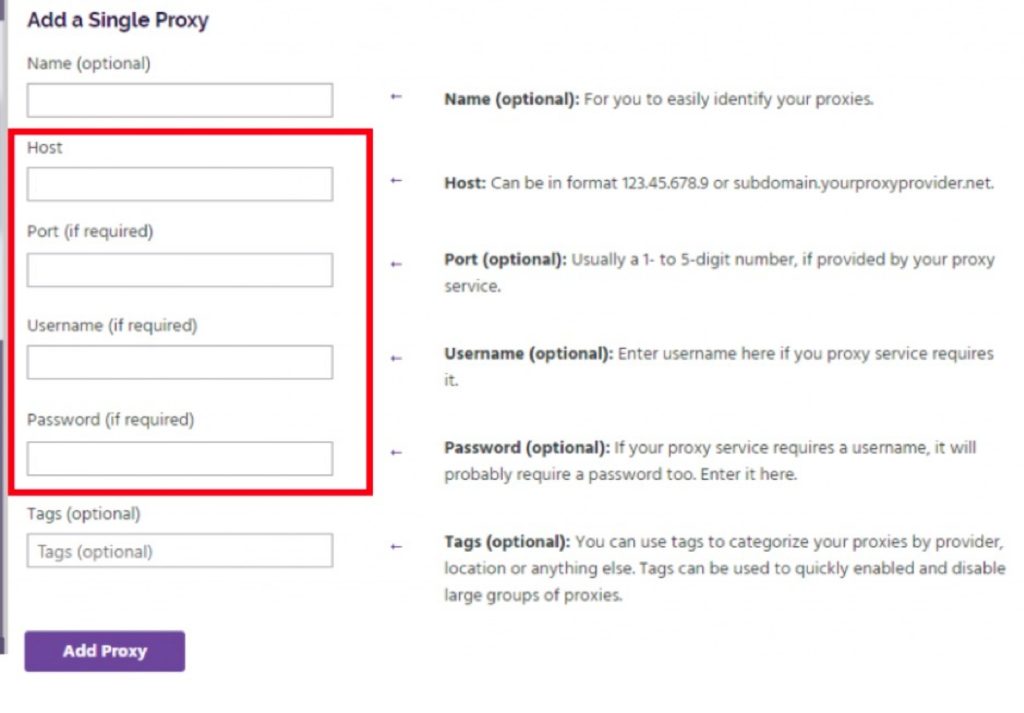
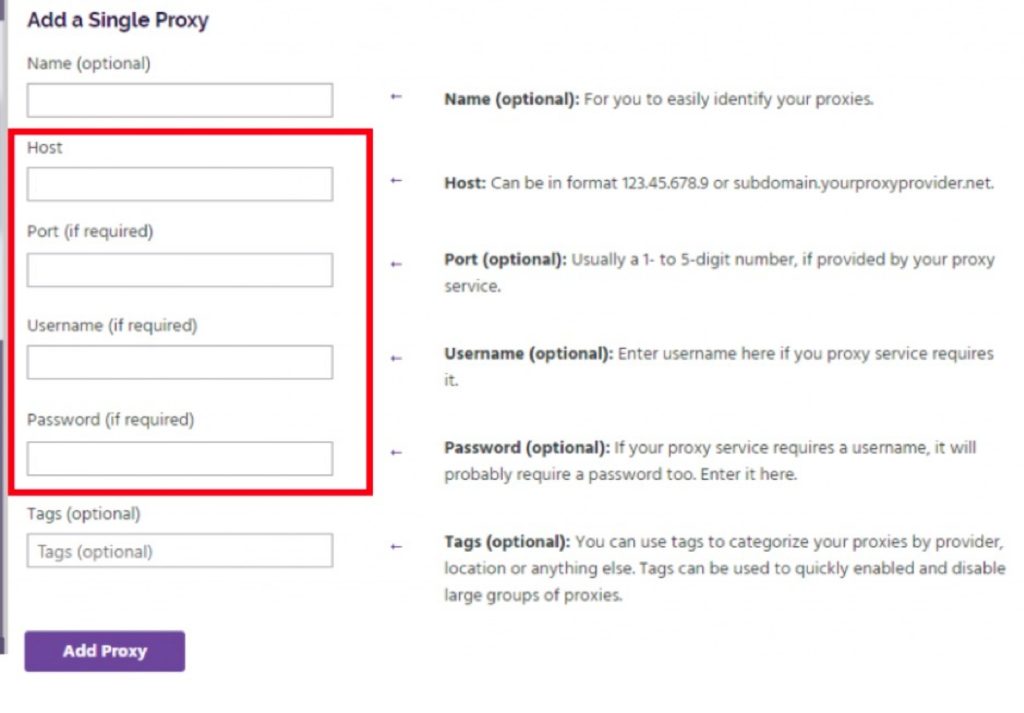
- Select “Add Proxy” from the menu.
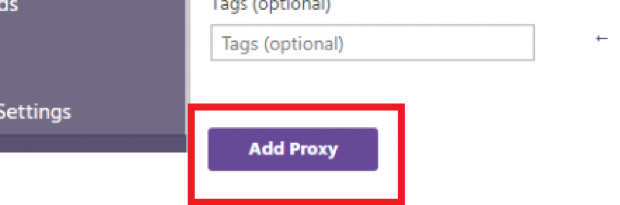
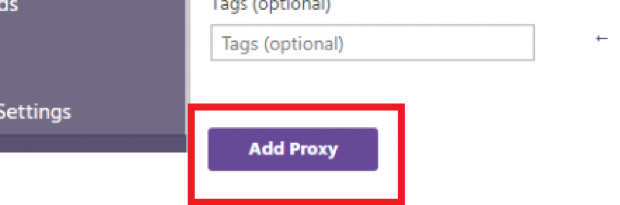
- Open the “Add Bulk Proxies” tab to add several proxies.
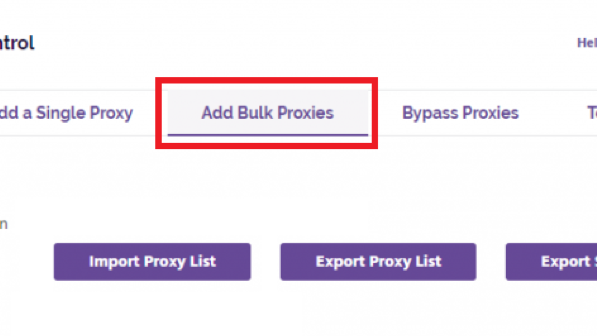
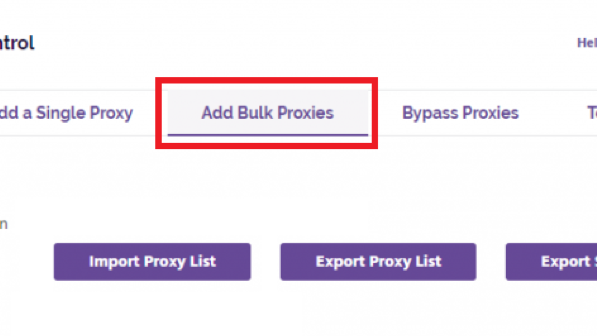
- You must now include a CSV file containing all of your proxies. To get started, click “Export Sample Files” to obtain the template.


- As in the example, open the downloaded file and insert the proxy server information: Personalized Name, Host, IP Address, Port, Username, Password, and Tags. It’s optional to use a custom name and tags.
- Once again in the browser, choose the newly produced file by clicking the “Import Proxy List” button.
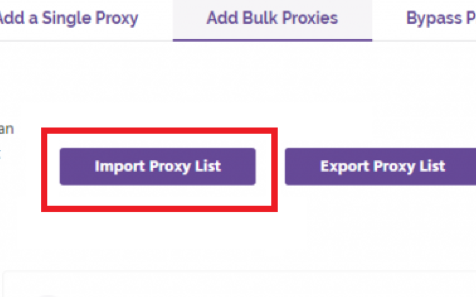
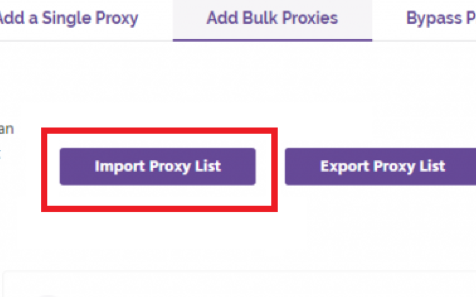
- Go to the “Test Proxies” page to evaluate the proxy’s functionality.
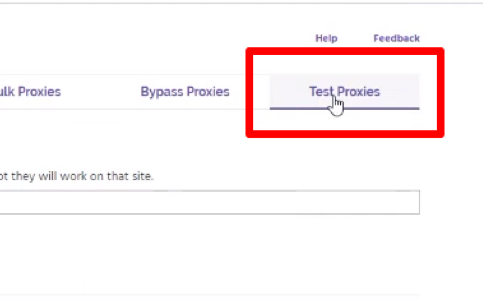
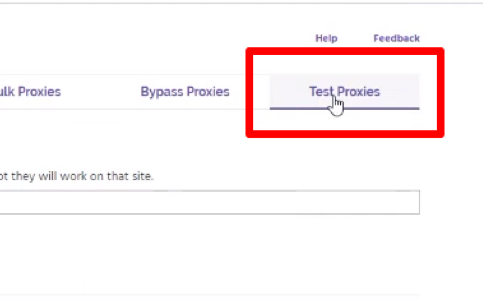
- Enter the website’s address into the field and press “Test” to use a proxy server for that site. You can check how many proxies are unsuitable for this site in the window. To disable non-working proxies, click “Ok.
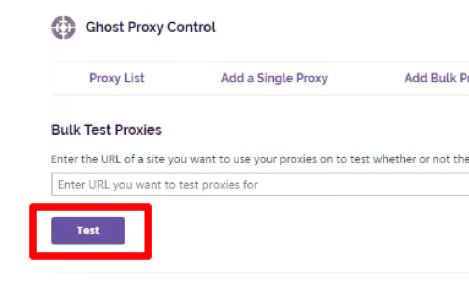
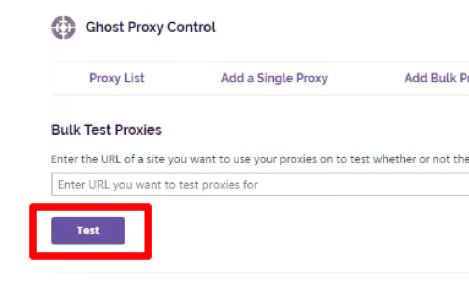
- A proxy server has been added to the browser. Now give a proxy to a particular tab. Open “Ghost Proxy Control” in a new tab to do this.
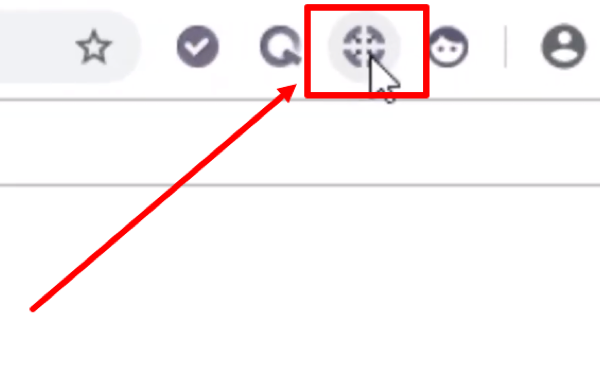
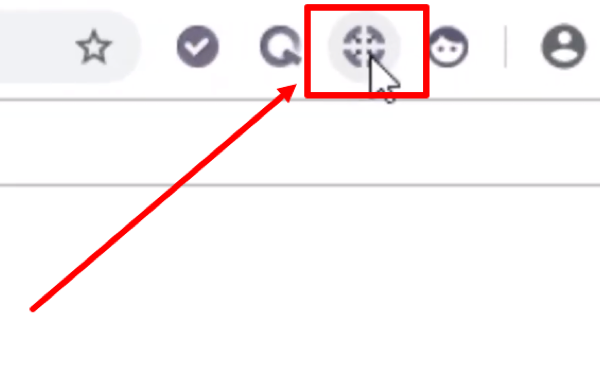
- Click “Reload” after choosing the desired proxy in the “Active tab” section.
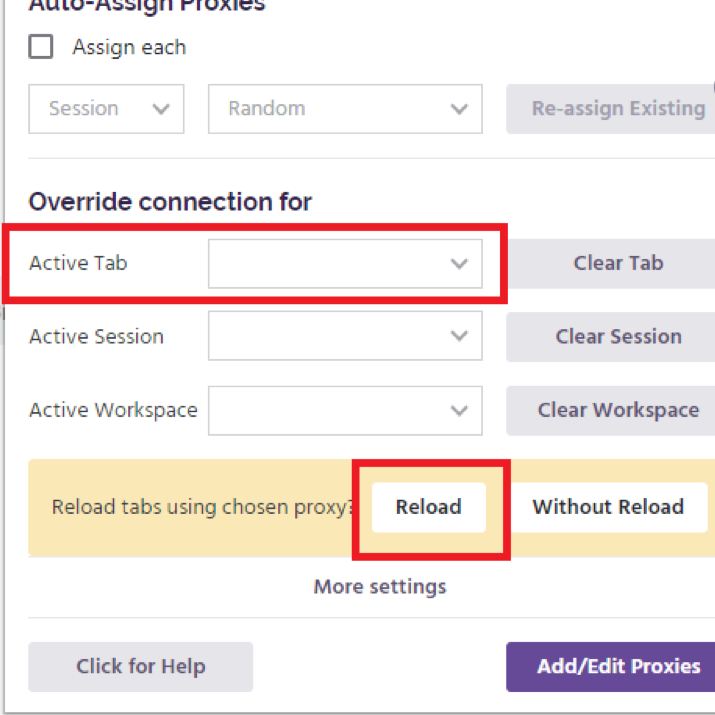
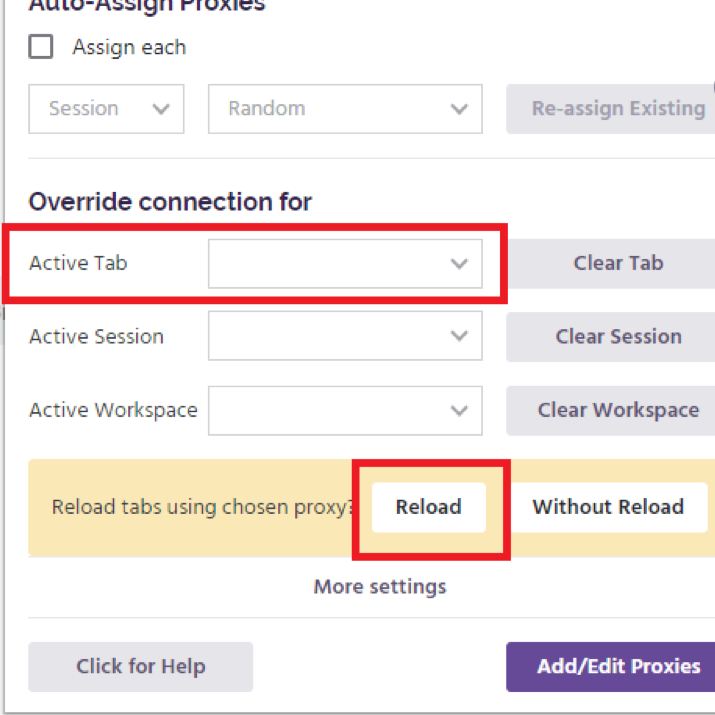
- Done!
Conclusion
Congratulations on unleashing the potential of proxies in Ghost Browser! Say goodbye to limitations and hello to a world of infinite possibilities. Enjoy unlimited surfing, more privacy, and endless possibilities. Harness the power of Ghost Browser and improve your online experience in no time!
I’m Amine, a 34-year-old mobile enthusiast with a passion for simplifying the world of proxy providers through unbiased reviews and user-friendly guides. My tech journey, spanning from dial-up internet to today’s lightning-fast mobile networks, fuels my dedication to demystifying the proxy world. Whether you prioritize privacy, seek marketing advantages, or are simply curious, my blog is your trusted source.
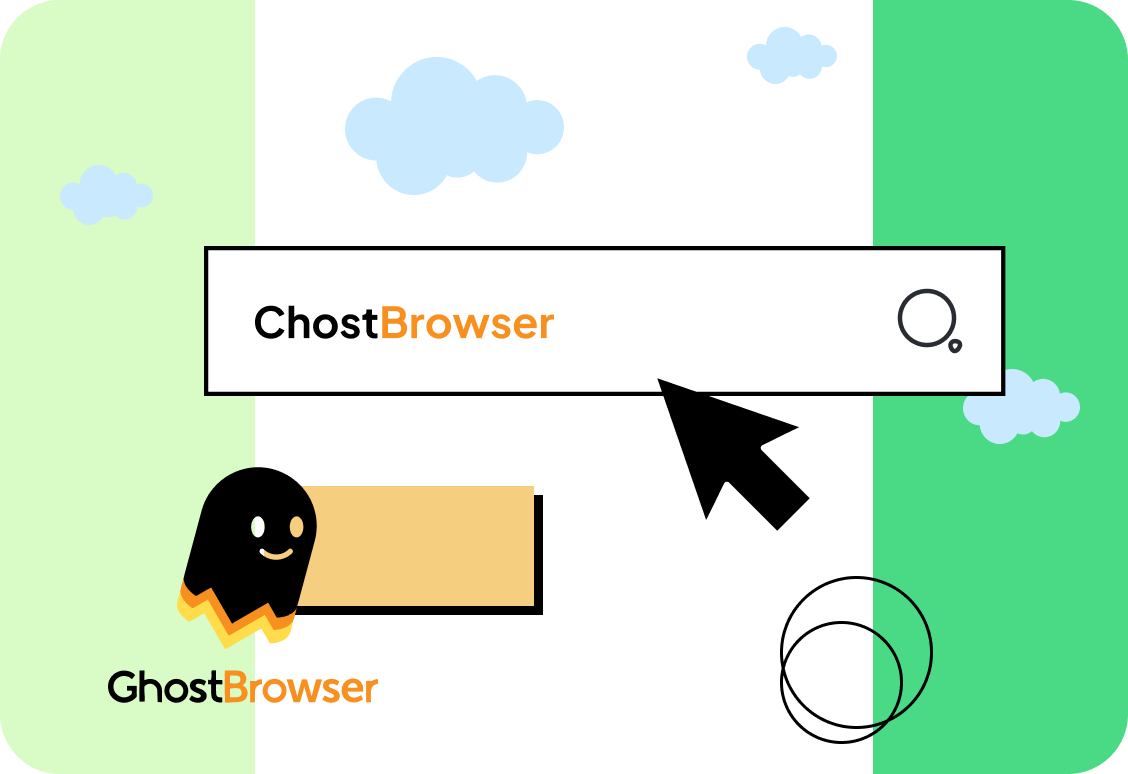
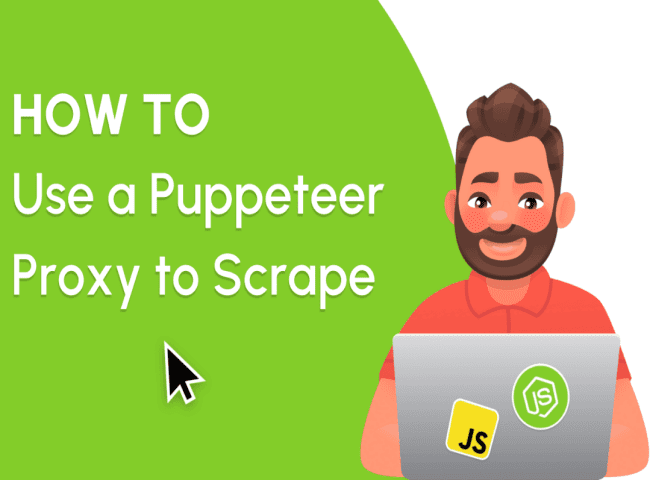
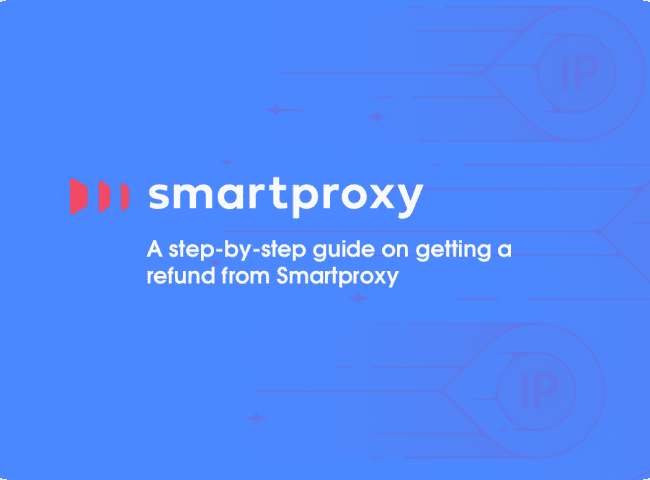
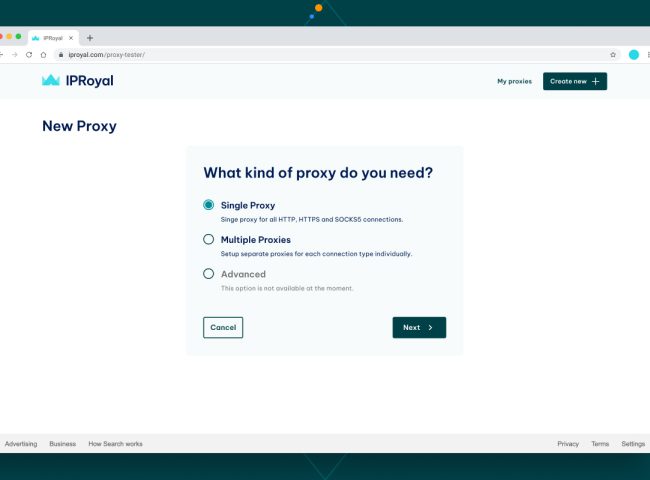
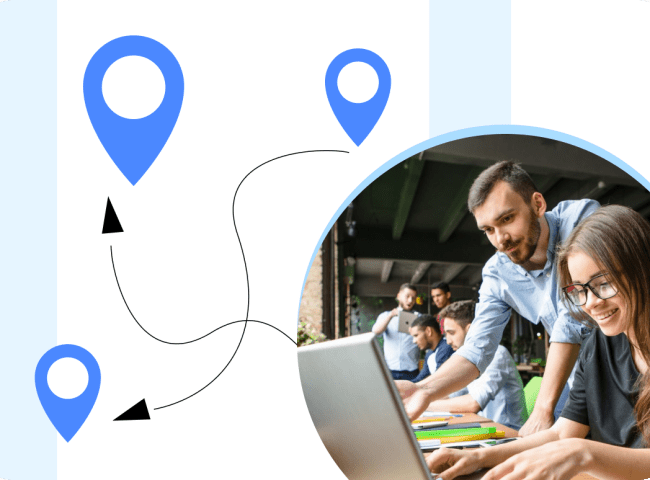
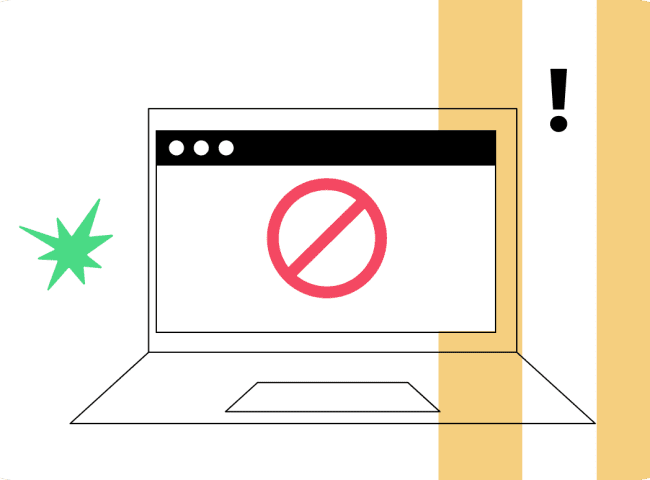
Leave feedback about this