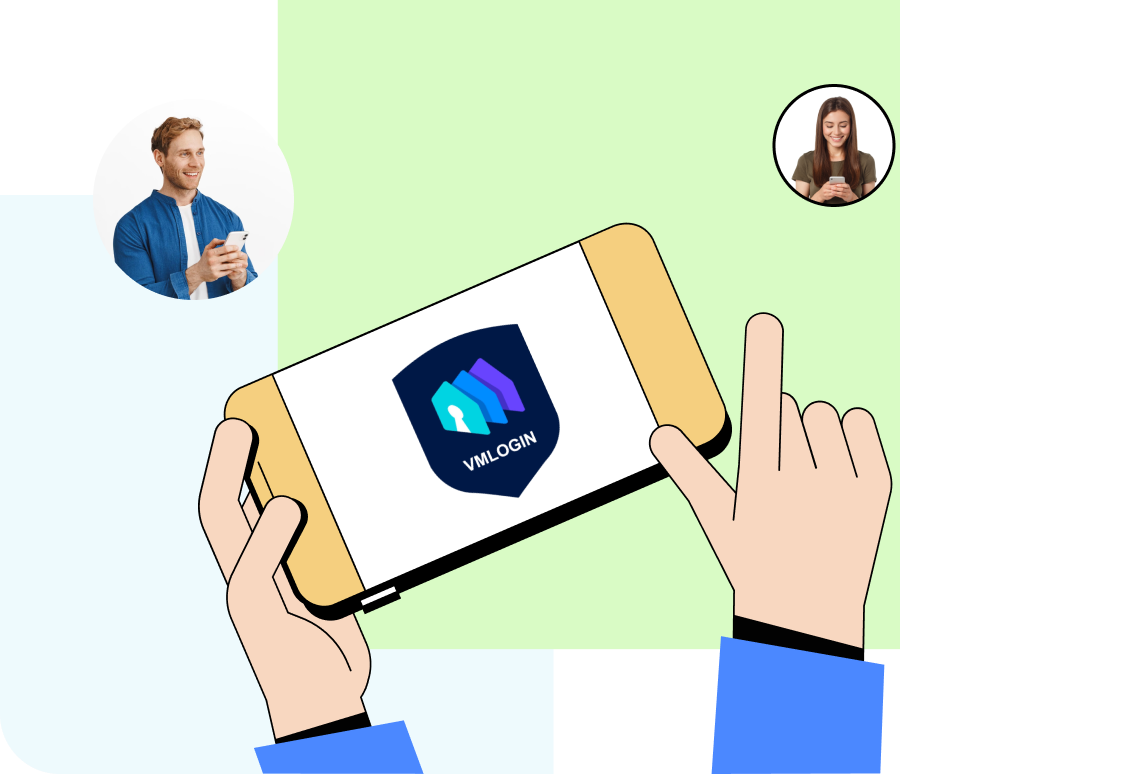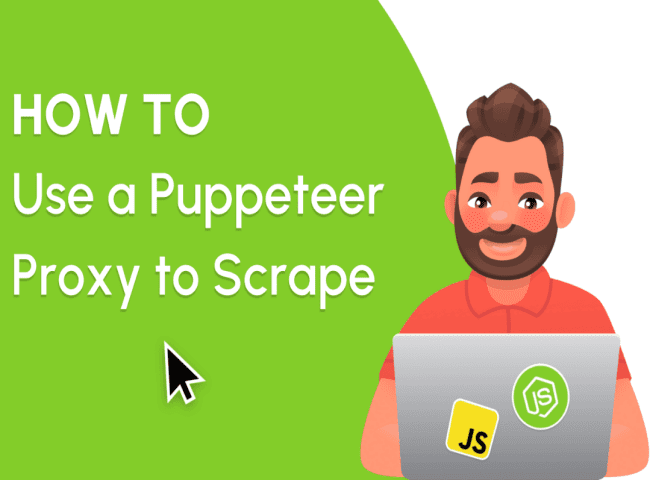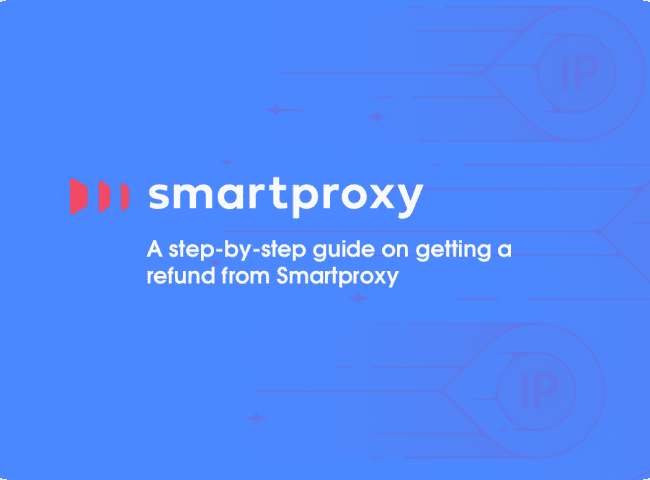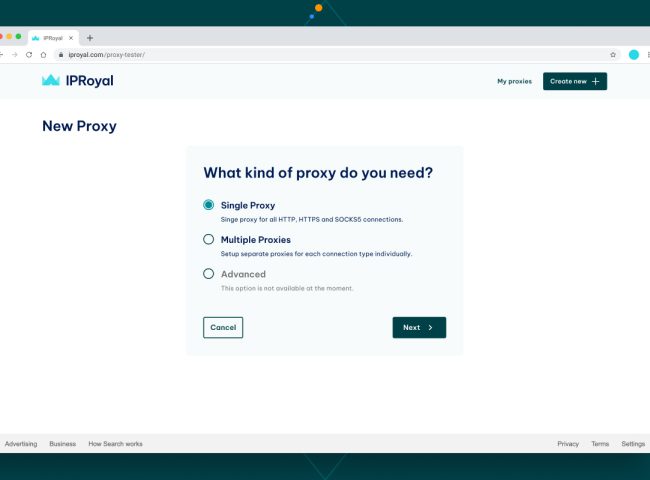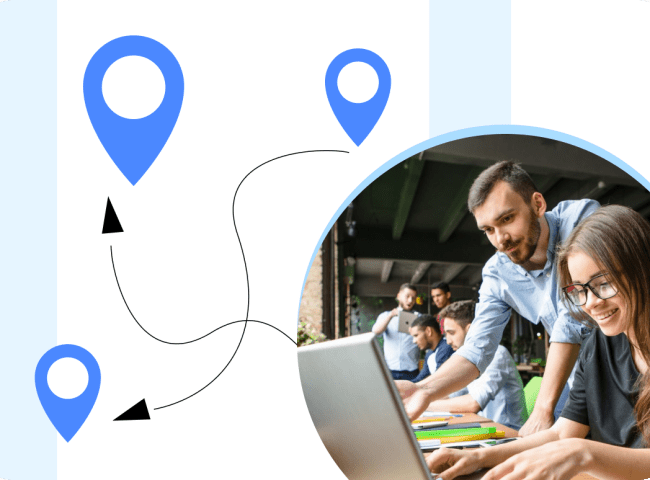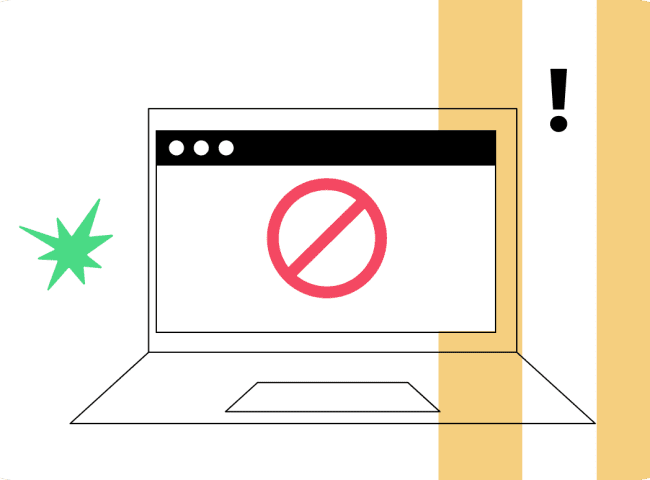VMLogin software is designed to help you manage multiple accounts efficiently by using other people’s virtual browser profiles, making browser footprints different between your accounts, and preventing them from being blocked. With VMLogin you can replace multiple computers with virtual browser profiles.
To set up a proxy in VMLogin Anti-Detect browser
- Open a browser and log into your account.
- Go to the “New Browser Profile” section.
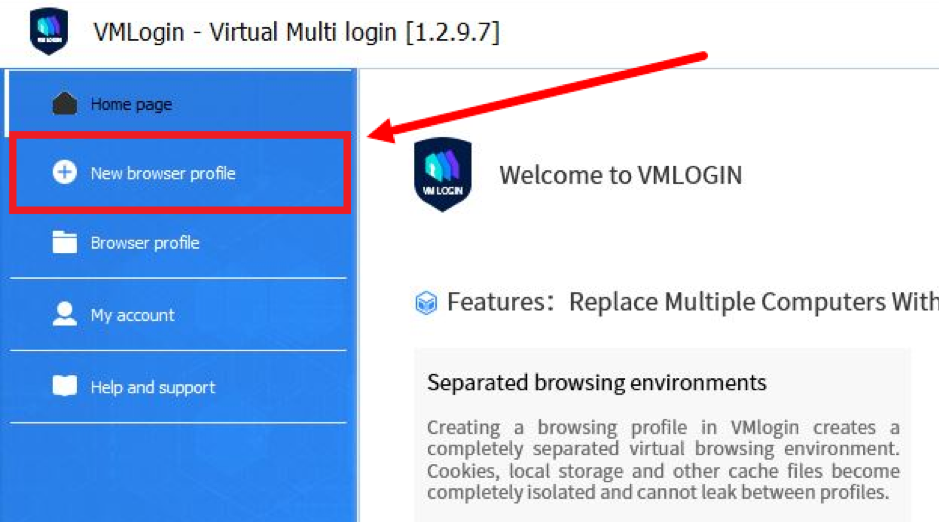
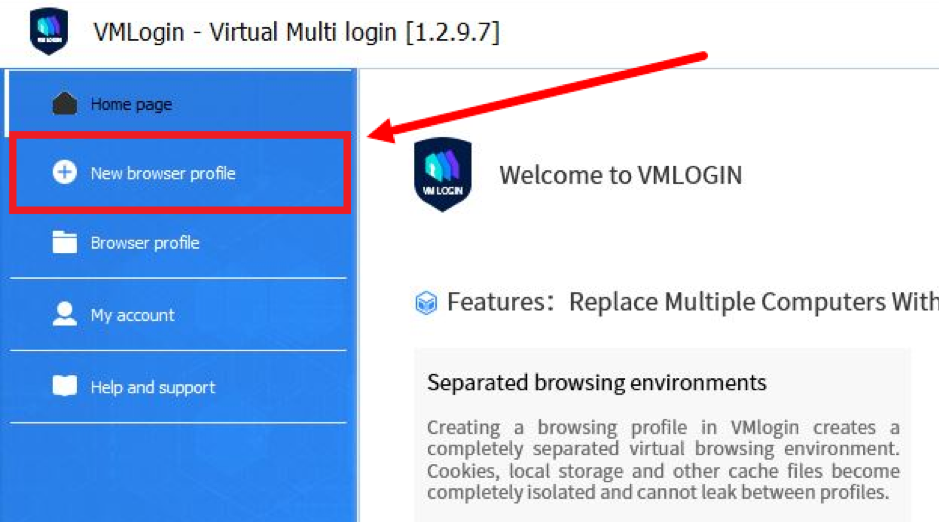
- In the “Basic Settings” area, click the “Set Proxy Server” button.
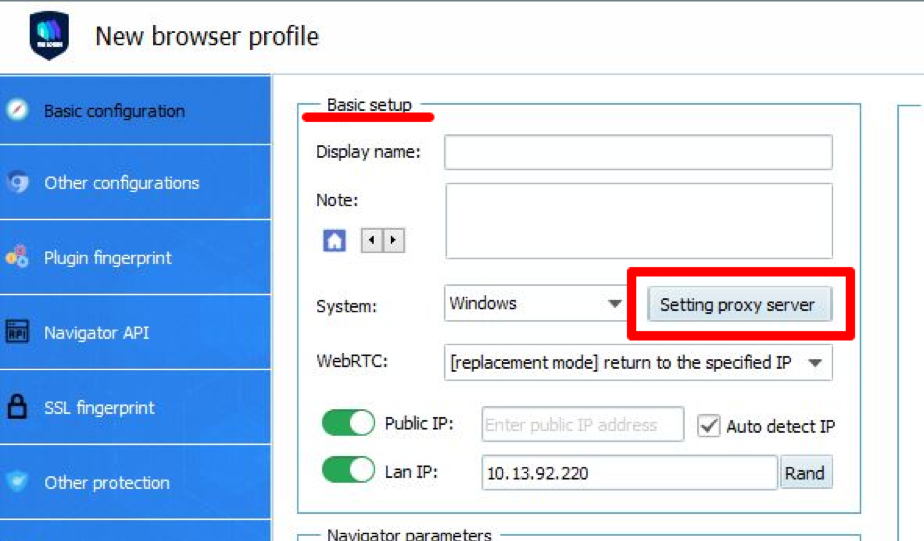
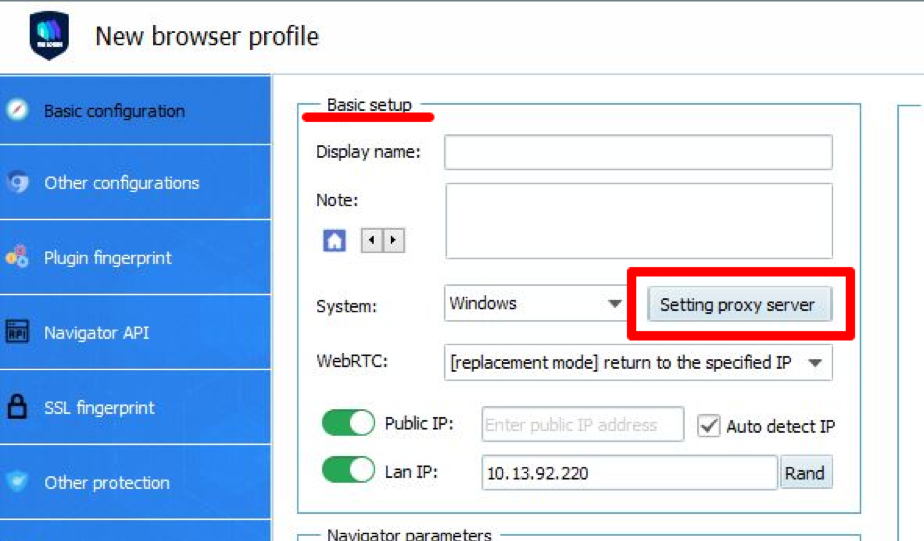
- In the window that opens, move the “Enable Proxy Server” slider to the “On” mode.
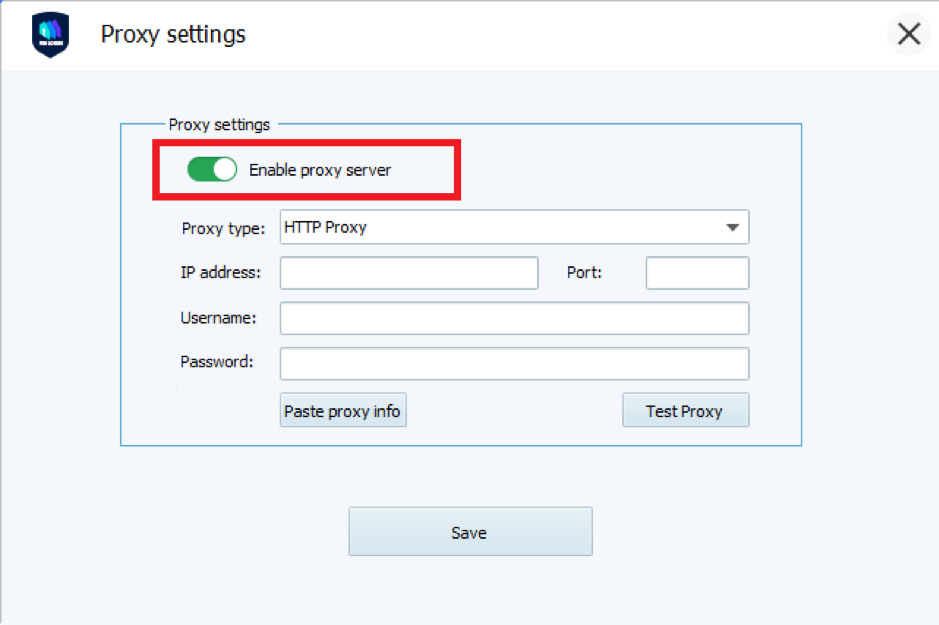
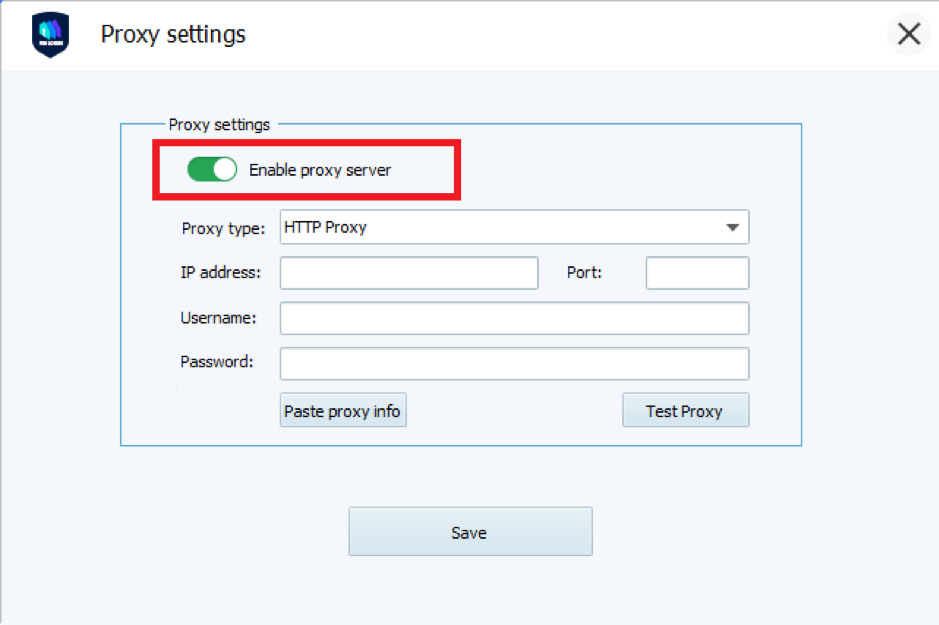
- Choose your proxy server type.
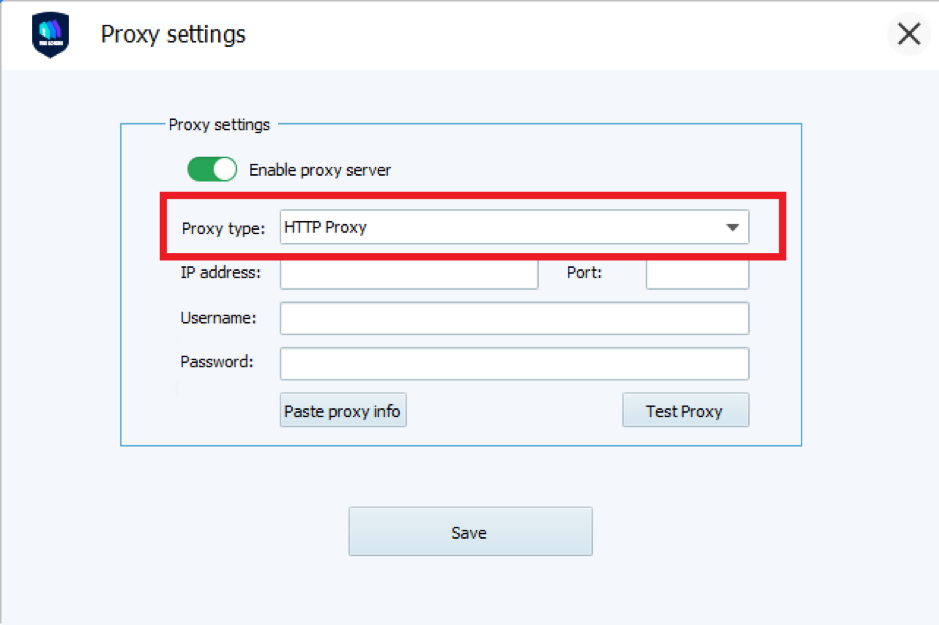
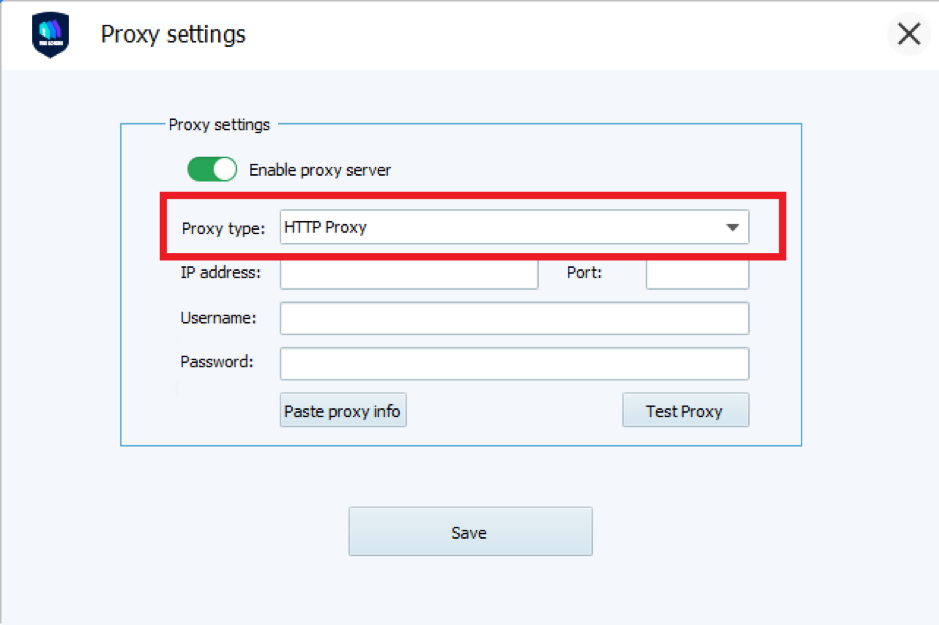
- Enter the proxy details below: IP address, port, username, and password.
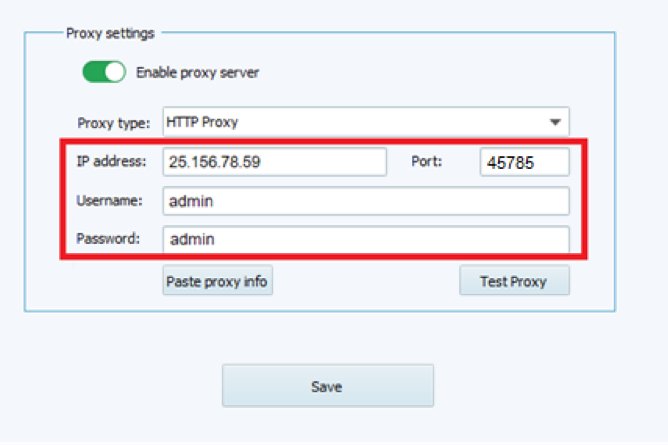
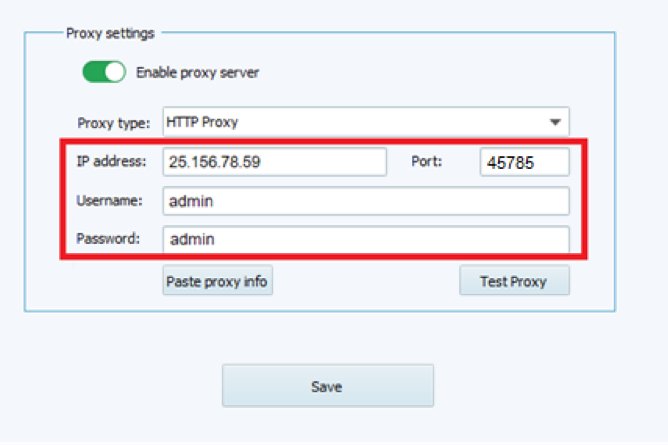
- To test the functionality of the proxy, click the “Test proxy” button.
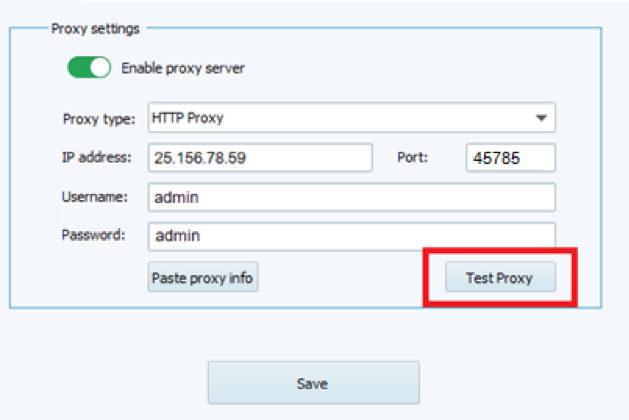
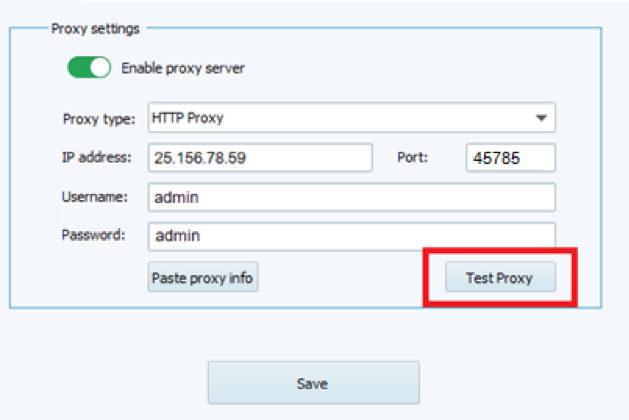
- This window appears if the proxy server is working properly and the browser supports it. If the proxy fails the test, it most likely proved to be unreliable or out of date. Click OK.
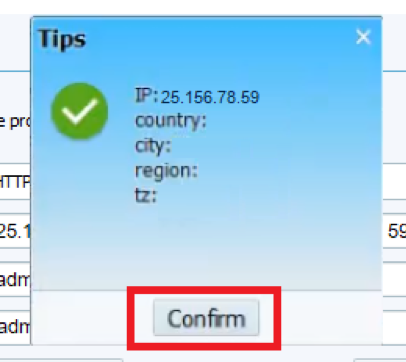
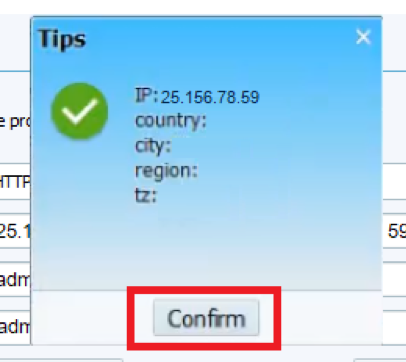
- Click the “Save” button to close the proxy settings.
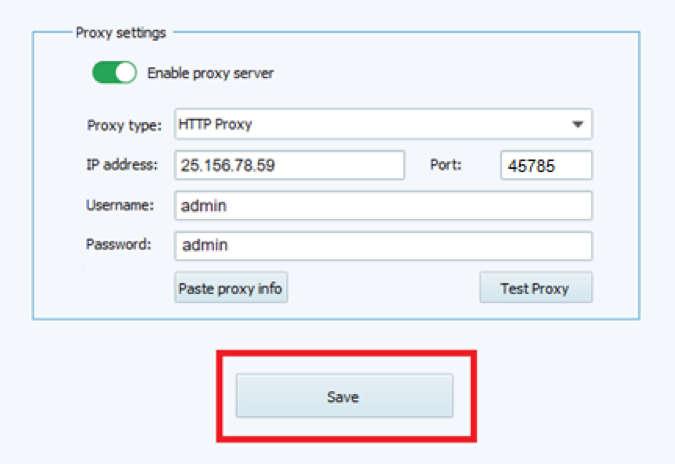
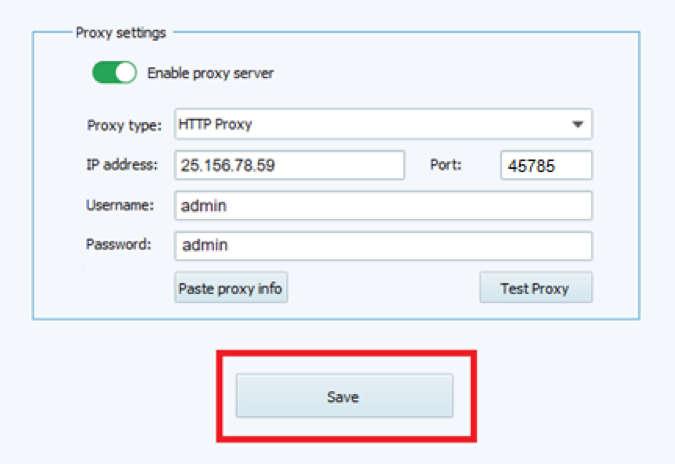
- Enter additional parameters to create your profile, then click “Save Profile” in the corner of the window.
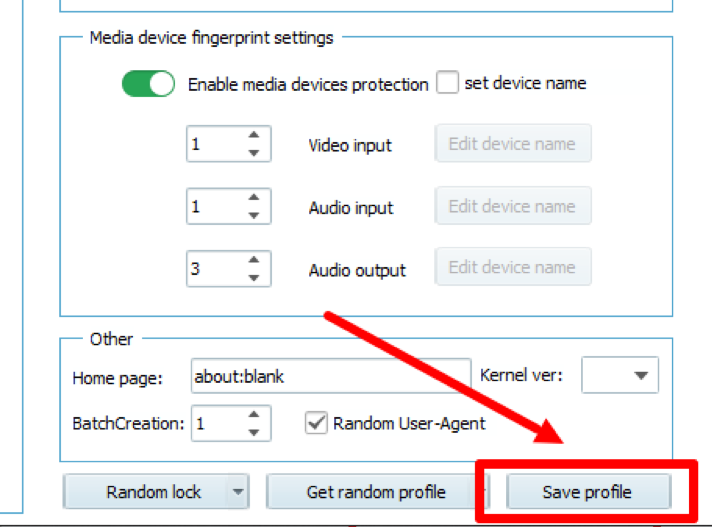
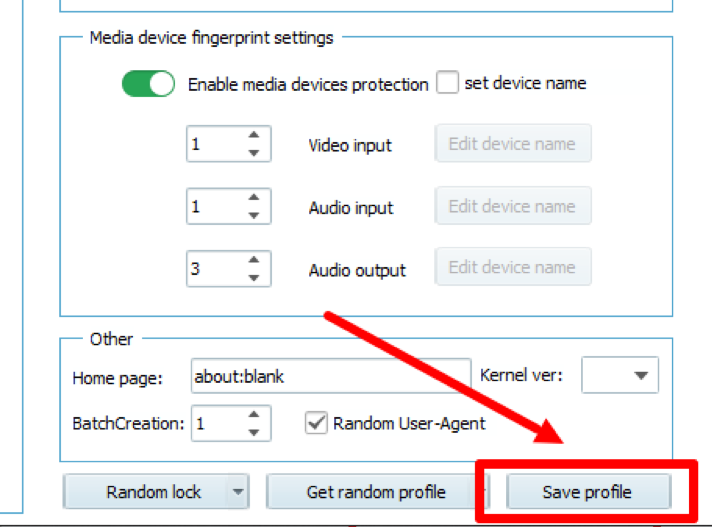
- The configuration is complete!
I’m Amine, a 34-year-old mobile enthusiast with a passion for simplifying the world of proxy providers through unbiased reviews and user-friendly guides. My tech journey, spanning from dial-up internet to today’s lightning-fast mobile networks, fuels my dedication to demystifying the proxy world. Whether you prioritize privacy, seek marketing advantages, or are simply curious, my blog is your trusted source.