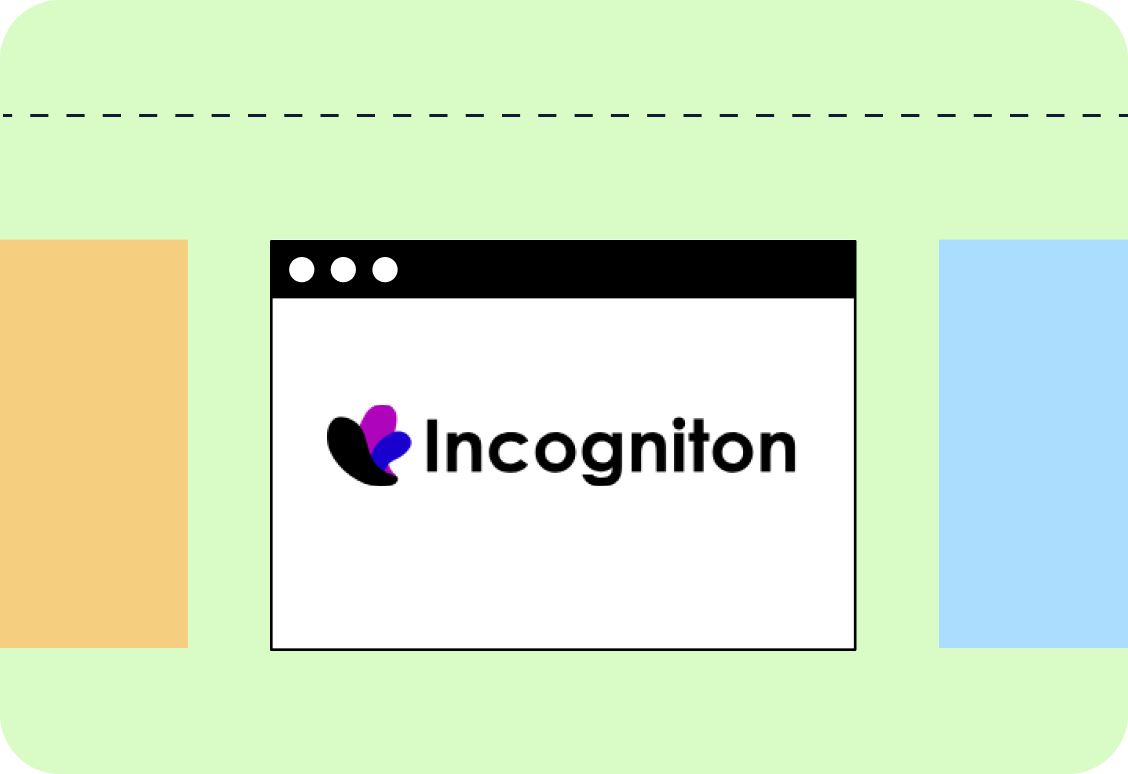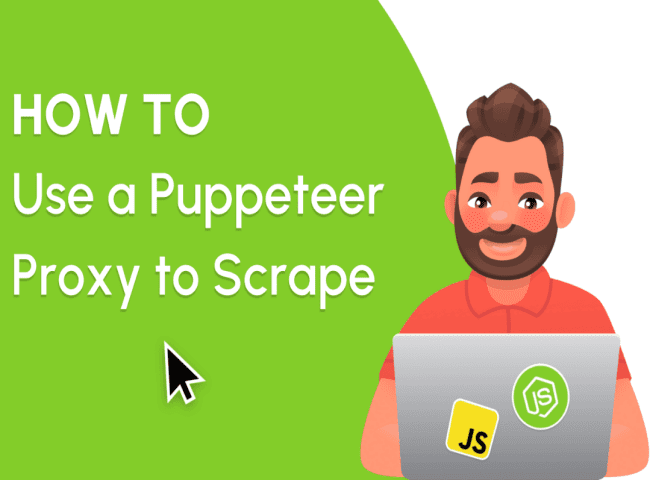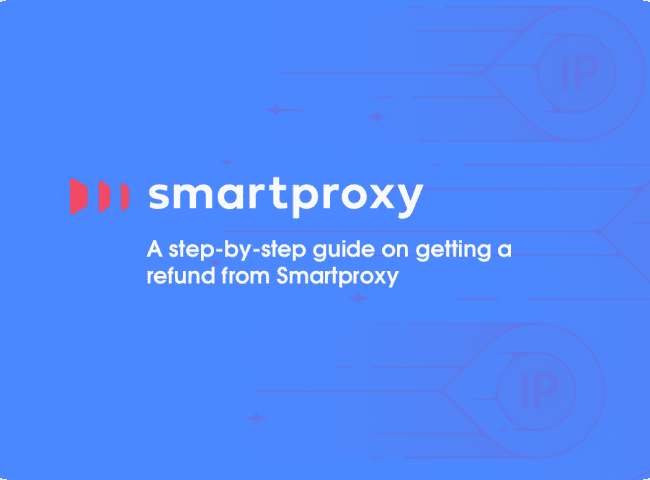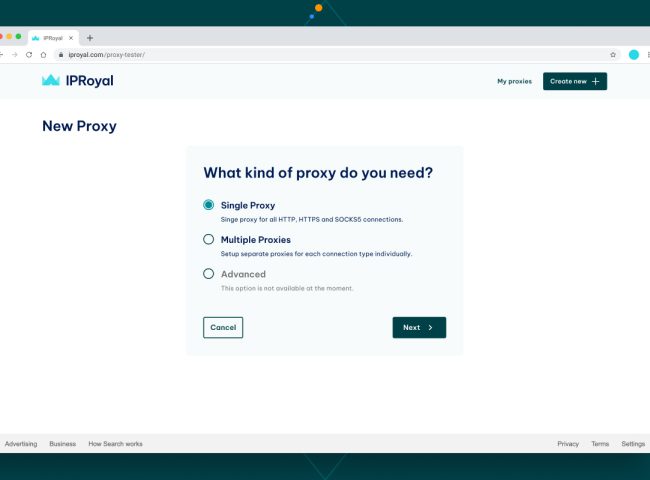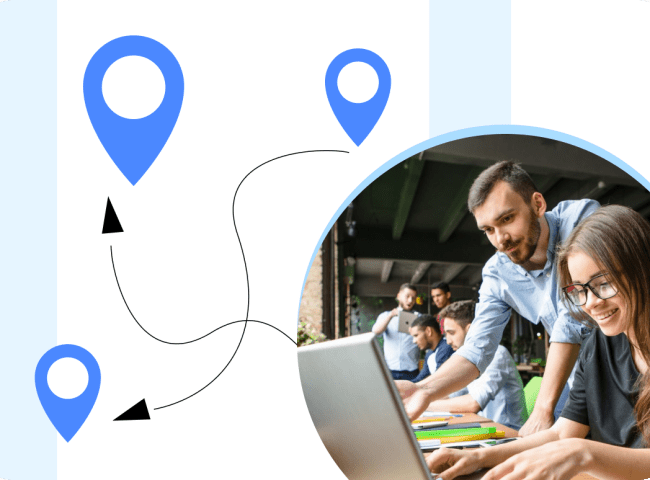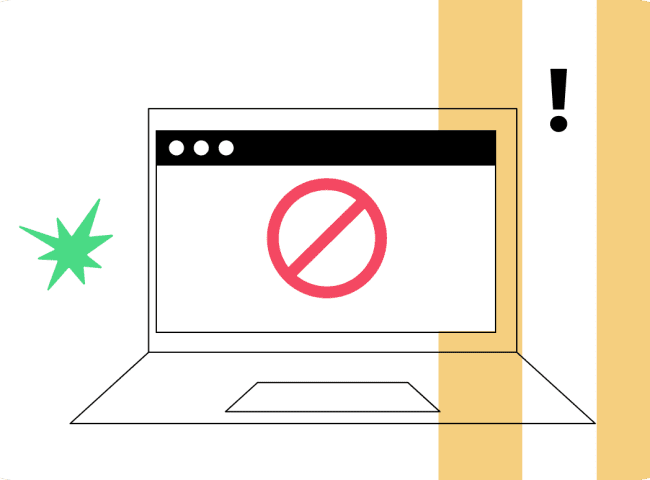Incogniton is one of the new generation Chromium anti-detection browsers, similar to GoLogin and AdsPower. As such, it offers most of the features you’d expect:
Create and sync multiple browser profiles (including batch creation), import cookies, and automate via a headless library or API. An interesting feature is Paste as Human Input, which allows you to quickly fill out forms.
To set up a proxy in Incogniton Anti-Detect browser
- Open a browser and log into your account.
- From the sidebar, select the Profile Management section.
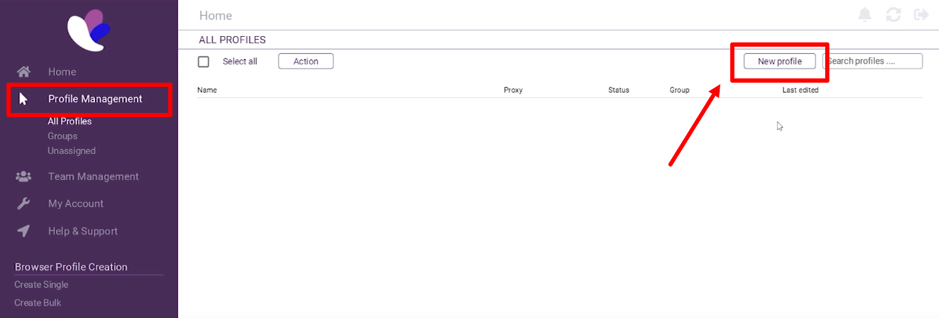
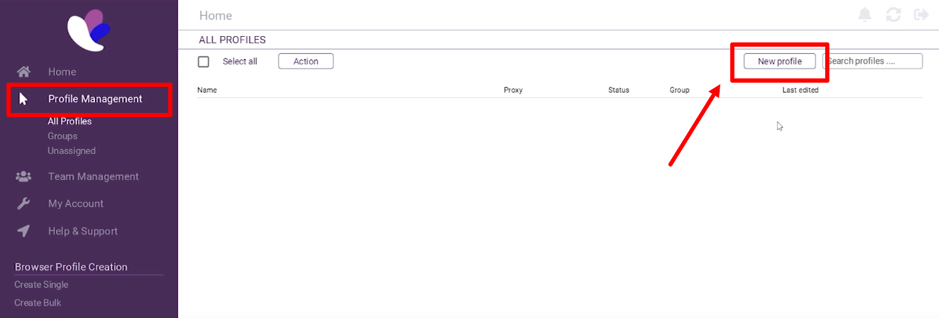
- Click the New Profile button to create a new profile.
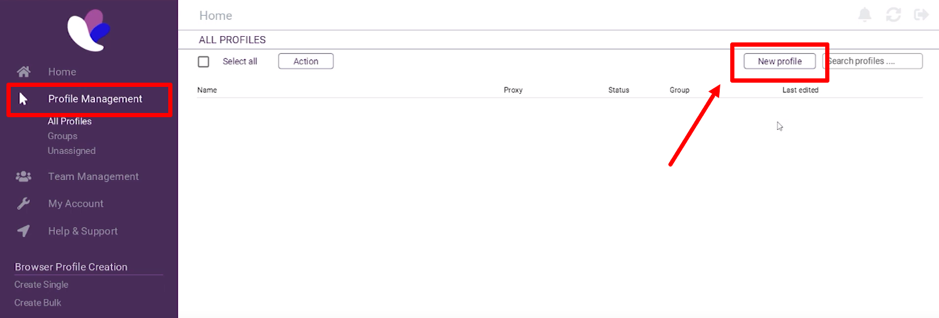
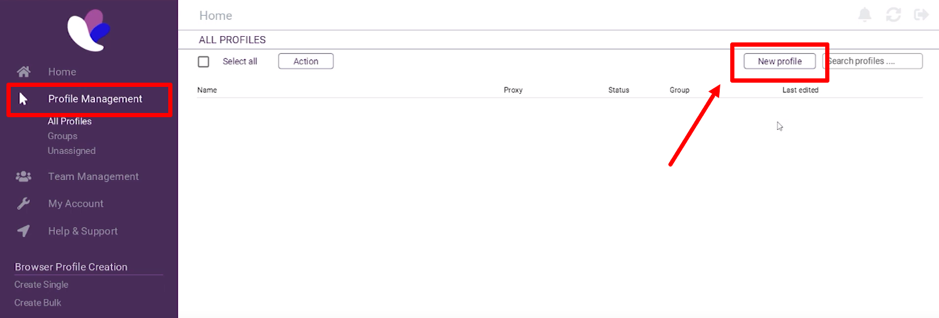
- Go to the proxy section.
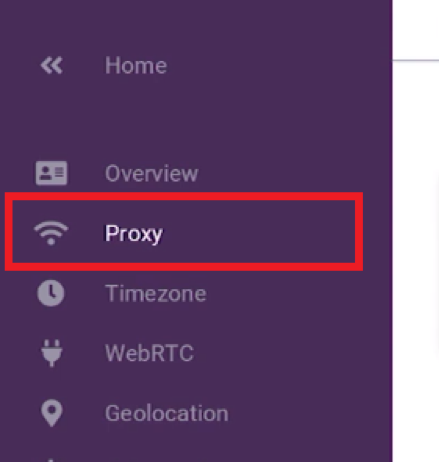
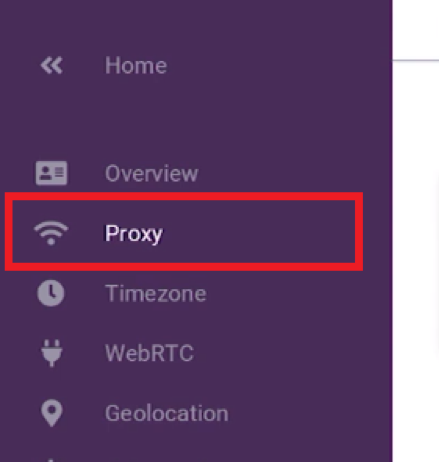
- Choose your proxy server type.
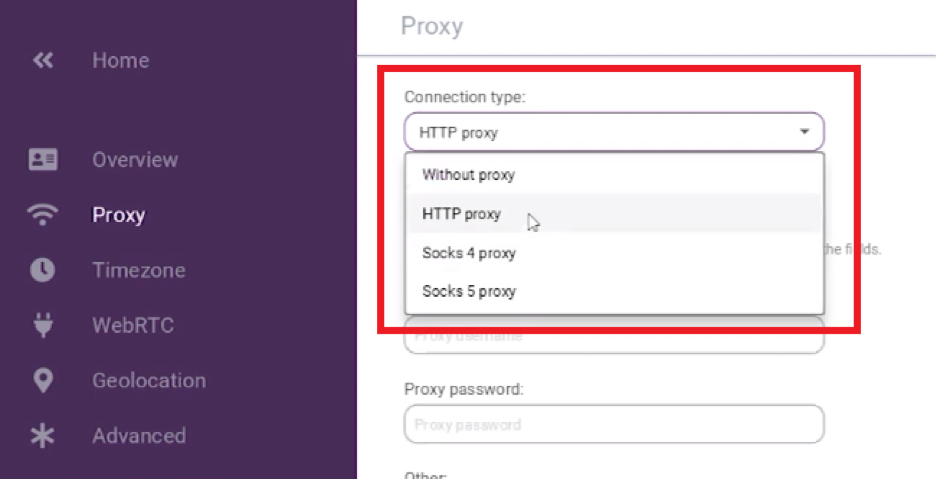
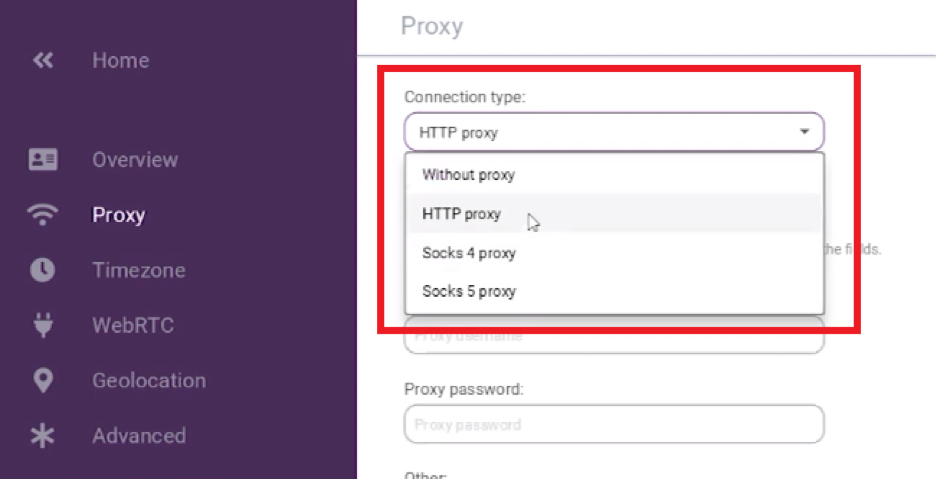
- Enter the IP address and port in the following format: IP address:port.
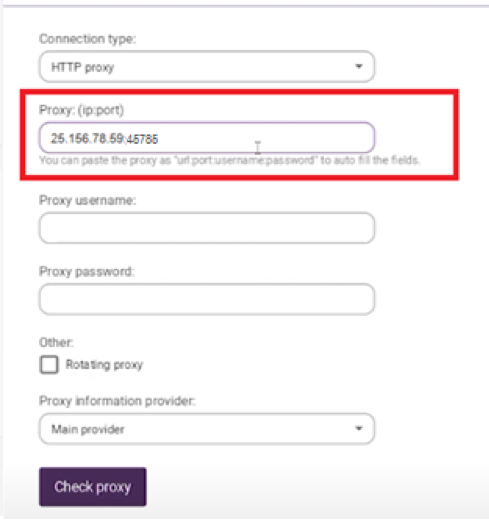
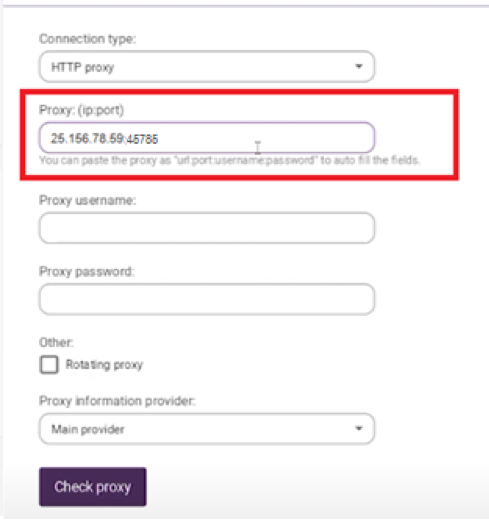
- Next, enter your proxy username and password.
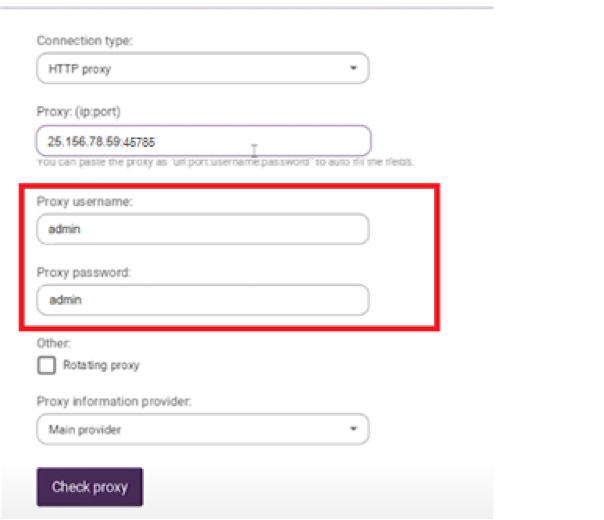
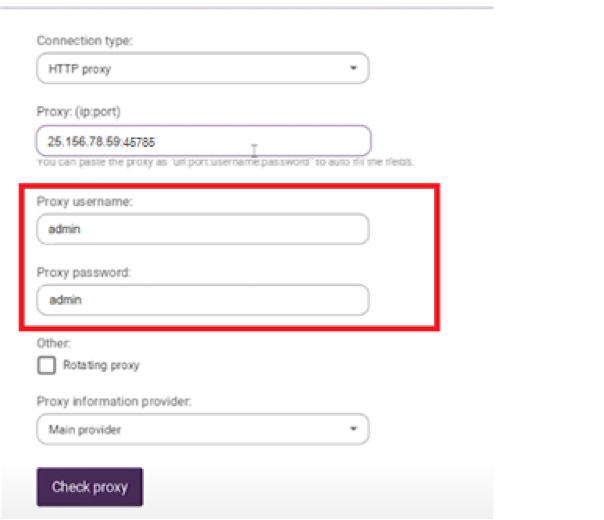
- You can check if the proxy server is working properly. To do this, click on Check Proxy. If the proxy is working, you will see the corresponding green inscription below, if the proxy is outdated or has a bad reputation (which is often the case with free proxies), there will be red text.
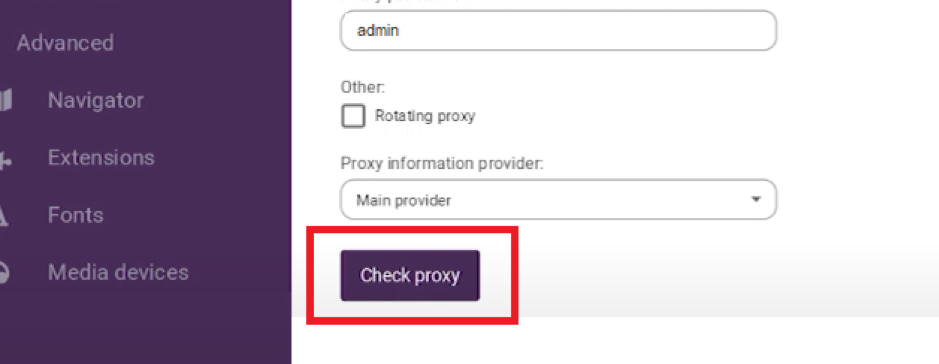
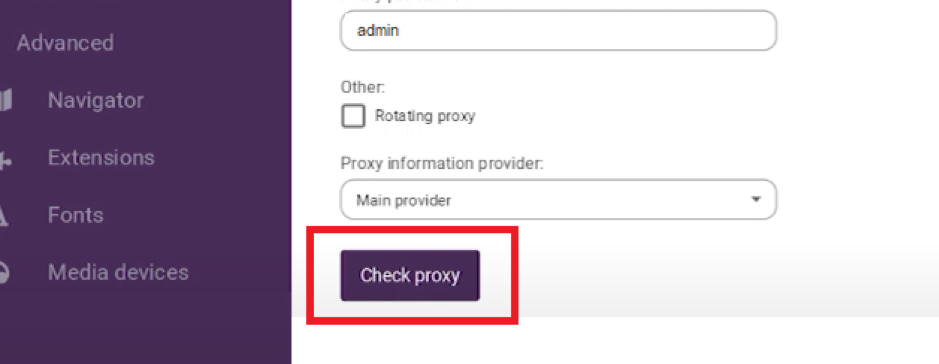
- Fill in the rest of the information to create a profile and click the “Create Profile” button.
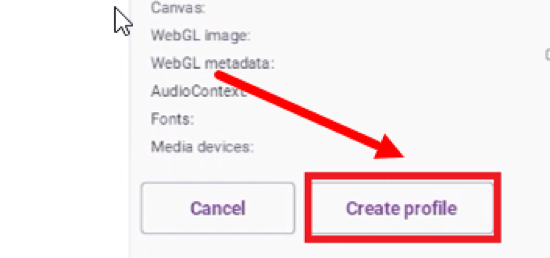
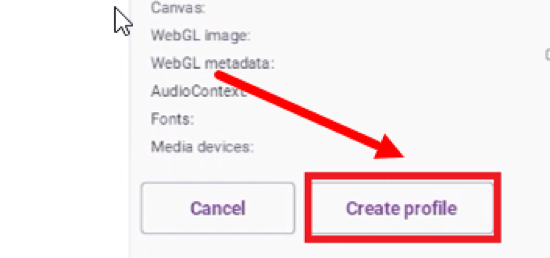
I’m Amine, a 34-year-old mobile enthusiast with a passion for simplifying the world of proxy providers through unbiased reviews and user-friendly guides. My tech journey, spanning from dial-up internet to today’s lightning-fast mobile networks, fuels my dedication to demystifying the proxy world. Whether you prioritize privacy, seek marketing advantages, or are simply curious, my blog is your trusted source.